WhatsApp recently launched a feature that promises to help its users in their conversations, Meta AI. This tool uses artificial intelligence to improve the experience and usability of the app, but to do so you must activate Meta AI in WhatsApp. This is a very advantageous tool in everyday life, and can be used to answer questions, suggest content and assist with tasks directly in WhatsApp conversations!
Using Meta AI on WhatsApp is a great choice for users who would like to enhance their experience. That’s why in this article we will provide a complete guide on how to put Meta AI on WhatsApp, activating this tool on Android, iOS and PC devices! You will also receive tips for making more personalized settings, according to each operating system. Try out innovative features and make your communication more efficient!
How to Enable Meta AI on WhatsApp (Android)
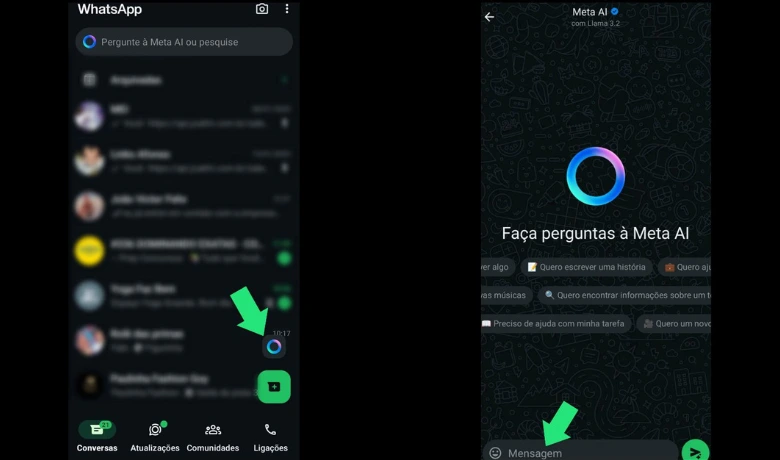
To activate Meta AI on WhatsApp, if you have an Android device, the process is very simple and quick! See the step-by-step guide below:
- Open WhatsApp on your mobile device and check if you have the most up-to-date version of the application. If not, you will need to update it;
- After the first step, open the WhatsApp home page. Look for the Meta AI icon, which is a purple circle in the bottom right corner of the screen;
- Select the icon by clicking on it. This will start a new chat;
- You can now interact with AI by asking it questions or sending it texts.
Tip: It is also possible to generate an image after activating Meta AI in WhatsApp, just use the command. In the image above, which serves as an example, the command was given for Meta AI to “imagine a logo for FoneArena, an incredible technology news house”. As we can see, the image was generated correctly.
How to Enable Meta AI on WhatsApp (iOS)
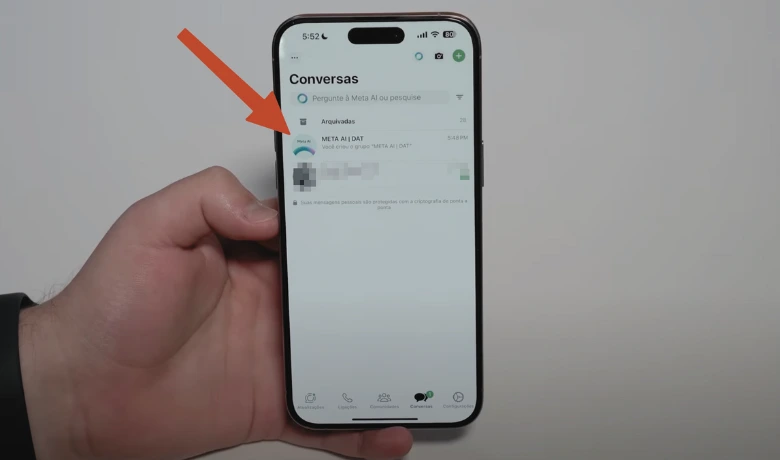
With an iOS device, activating Meta AI on WhatsApp can also be done quickly and easily. Here's what to do next, in a simple and summarized way:
- Open WhatsApp on your mobile device and check if you have the most up-to-date version of the application. If not, you will need to update it;
- Open the app and look for the Meta AI icon. On iPhones, it’s usually in the top right corner of the screen;
- Select the icon and start a conversation with Meta AI;
- Done! Now just interact, generate and receive responses.
Tip: When activating Meta AI on WhatsApp on your iPhone, you can also use the tool to generate an image, using the prompt for the image you want to receive. As you can see in the image above, the command given to Meta AI was “imagine a college student on a motorcycle”.
How to Enable Meta AI on WhatsApp (PC)
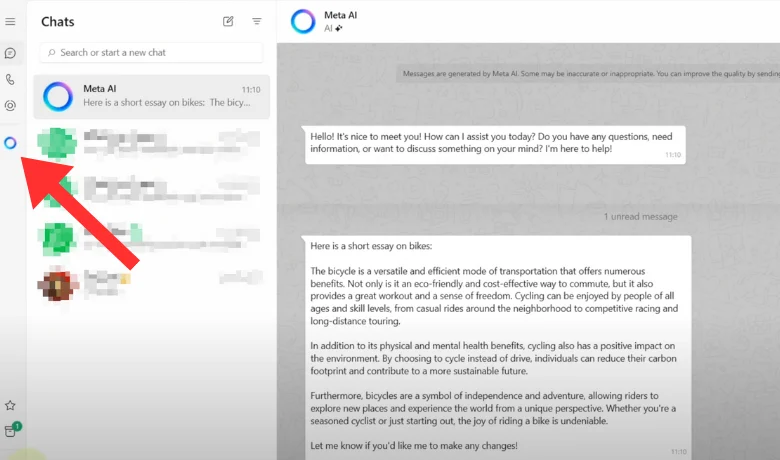
You can also activate Meta AI on WhatsApp via PC, using your computer to access the artificial intelligence tool. Despite being a different device, activating Meta AI on PC is super easy and quick, check out the step-by-step guide below:
- Enter the WhatsApp Web with your computer, using the “Link a device” option to do so;
- Once the home page opens, look for the Meta AI symbol. It is usually on the left side of the screen;
- Select the Meta AI icon and start your interaction on the computer too!
Can I Use Meta AI on the Internet?
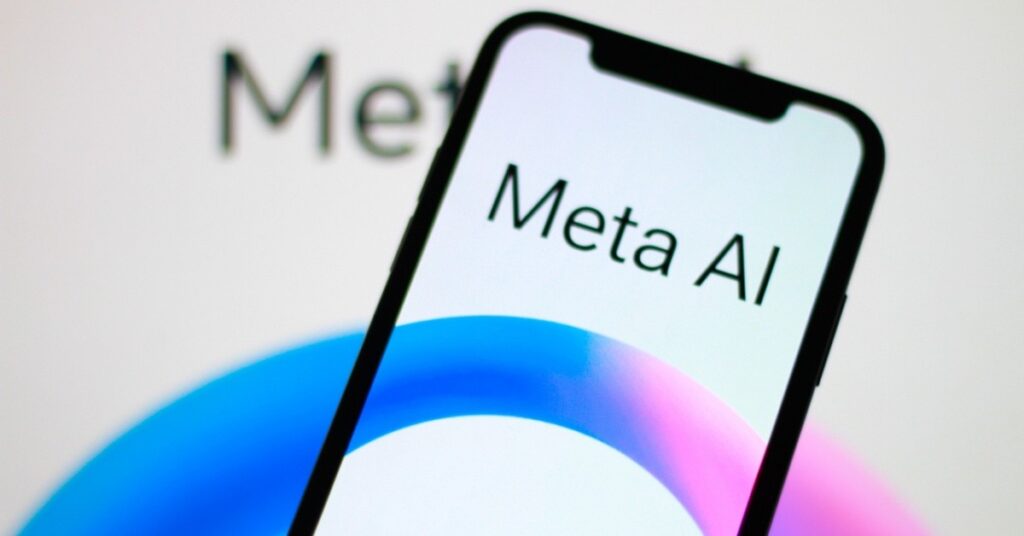
If you encounter problems and are unable to activate Meta AI on your WhatsApp due to lack of availability, you can also use Meta AI through the browser, either on your cell phone or computer. To do this, it's very simple: search for the official Meta AI website, or click here if you want to access the website correctly. Once you find the website, you can access it and use the tool freely.
But there is a caveat: in order to access features like generating images, the user will need to log in to the page, either with an Instagram or Facebook account. Once logged in, you can enjoy everything that Meta AI has to offer.
Conclusion
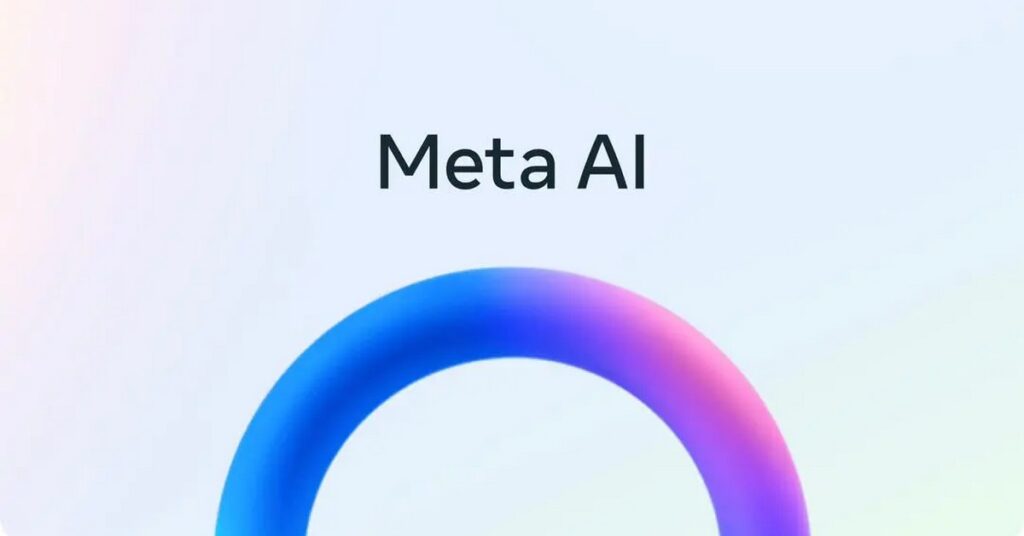
As you can see, activating Meta AI on WhatsApp, whether on Android, iOS or PC, is a very simple task. There are no mysteries to using this tool, as it was created precisely to be simple and practical to use, just as WhatsApp is a very dynamic and real-time chat platform. Whatever your need with Meta AI, by following these steps you will be able to use this artificial intelligence!
And if you like this content about technology and tips for using apps, be sure to check out our articles on how to put video on iphone lock screen e functions that exist on your iPhone and you didn't know about!
Frequently Asked Questions
Can I Disable Meta AI on WhatsApp?
Well, as of now, there is no option to disable or remove Meta AI from WhatsApp completely. The user may be able to minimize its presence, but removing it completely is impossible, at least for now.
What Android and iPhone owners can do is archive the conversation with this artificial intelligence. See how to do it below:
1- On an Android phone, you must press the conversation with Meta AI and select it. Then, click on the trash can icon and delete the conversation permanently;
2- If you want to archive the conversation on your Android, just press the conversation with Meta AI and tap on the icon with the down arrow, which represents archiving;
1- On iPhone, to delete the conversation, you need to select the chat and click on “Delete”
2- If you just want to archive the conversation, just slide it to the left and click on "Archive" as soon as it appears on the screen;
Are there any specific requirements for activating Meta AI on WhatsApp?
There are some requirements that may be necessary to be able to use Meta AI, see the list below:
1- Updated version of WhatsApp
2- Meta Account (Meta AI may require a linked account, such as a Facebook or Instagram account, to access some advanced settings);
3- Privacy and Permissions Settings (you may need to adjust privacy permissions or allow data access for the AI feature to work);
4- Regional Availability (Meta AI is not available globally);
5- Compatible Device;
Note: Some of these requirements may vary depending on the type of integration or advancement of technology within WhatsApp.




