Being the most used social network in the world for several years, Facebook is a platform that receives more than 2 billion users every month, something that not even WhatsApp can recreate. This popularity, together with its thousands of features and tools for creators, creates a favorable environment for you to create and manage your own page, whatever purpose you want.
However, our projects don't always work out, which may lead you to wonder how to delete a Facebook page so that it is no longer linked to your account. In today's tutorial, we'll take you step by step through how to not only delete but also deactivate your Facebook page.
How to Deactivate a Facebook Page
If you just want to know how to deactivate Facebook from your cell phone or computer, and not permanently delete your page, we'll take you step by step so you don't get lost.
First, access your Facebook page via the platform's menu. Then choose the "Settings" option from the page menu on the left-hand side of the screen.
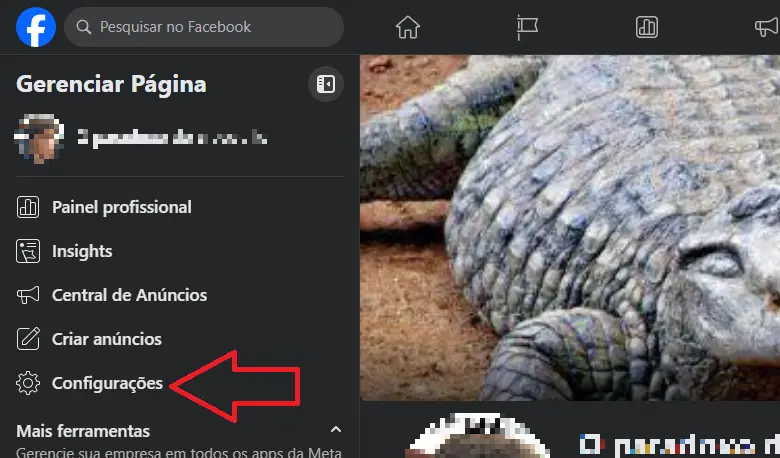
Go to "General" and look for the "Page visibility" field, click on edit and choose "Page not published". Now save the changes and voila, your page has been deactivated from Facebook. Although it will no longer appear to the general public, even to those who followed the page and liked the posts, it will still be visible to you and the other administrators.
For those who are in doubt about whether or not to continue their page, this option is perfect. However, the above tutorial is of little use to those who are already sure that they no longer want to use it and simply want to know how to delete a Facebook page. In the next section, we'll take you step by step through how to do this, both on your cell phone and on your computer.
How to Delete Facebook Page on Mobile
Before we explain how to delete your Facebook account, it's important to point out that once you've deleted it, you can't recover it, so make sure that's what you want before you follow the steps below.
First, you need to access the page you want to delete on Facebook. If you're the administrator, the procedure will be easier, as the system probably won't ask you for a password. Then click on the three horizontal lines at the top right of the page.
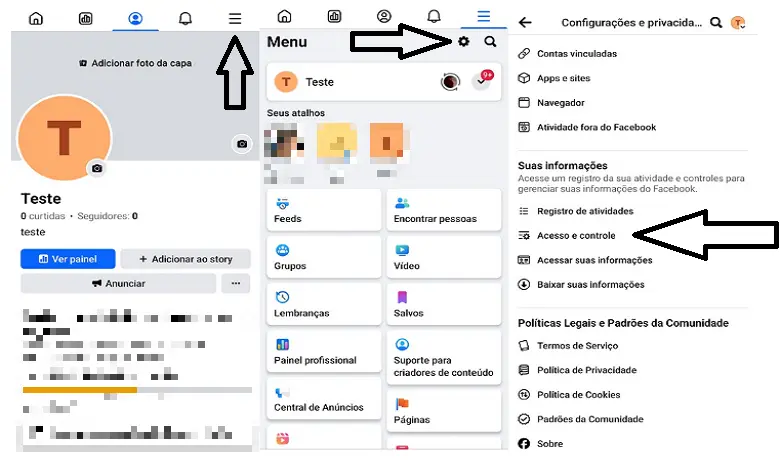
On the next page, click on the gear symbol below the 3 lines, this will open the "Settings and privacy" menu. In the section entitled "Your information" click on "Access and control" and then select "Deactivation and deletion". On the next page select "Delete Page" and click continue. That's it, now you know how to delete a Facebook page from your cell phone.
How to Delete Facebook Page on PC
Despite being the same social network, the steps on how to delete a Facebook page on your cell phone and PC differ slightly. This is due to the difference in interface between the browser version and the application. However, the names of the menus and the location of various options remain the same.
First, go to the page you want to delete and click on the profile picture in the top right-hand corner. Then open the "Manage Page" menu in the left-hand corner and click on "Settings".
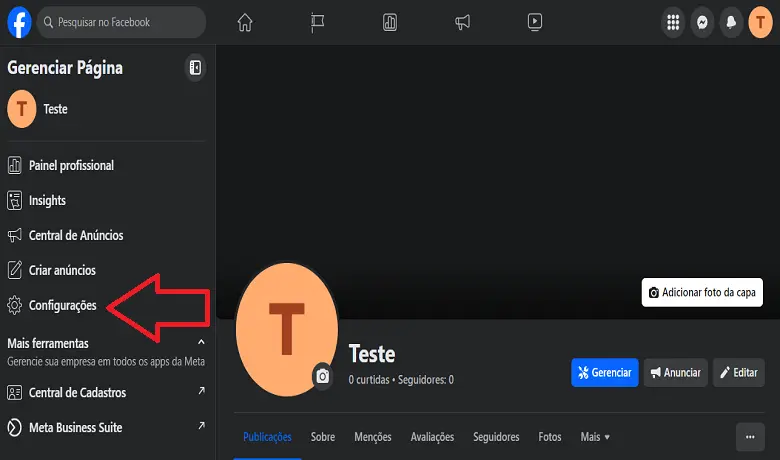
Now, in the "Settings and Privacy" menu that opens on your screen, look for the section entitled "Your Information". Next, click on "Access and control" and then select "Delete Page".
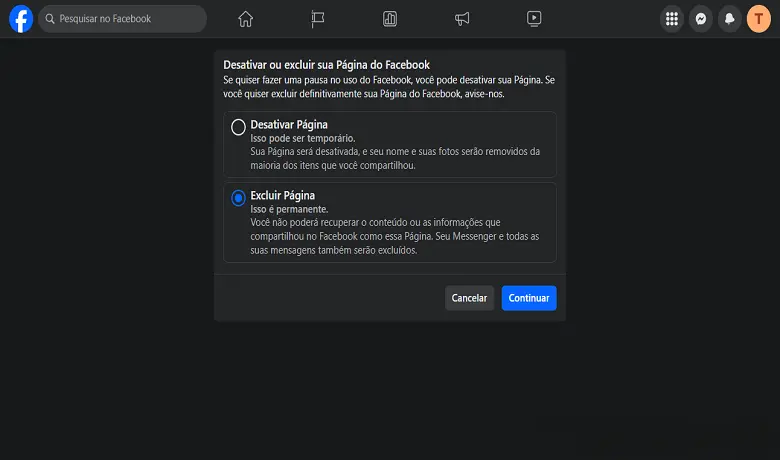
The next menu will give you the option of downloading the information from the page or transferring it if you see the need. To continue with the deletion, click continue. That's it, you now know how to delete a Facebook page directly from your computer.
Conclusion
So, did you manage to follow our step-by-step instructions? Why did you decide to delete your Facebook page? Tell us in the comments! Want to read more about apps and technology? Then take a look at our article on how to use WhatsApp Business to boost your business.
Frequently Asked Questions
What are the steps to delete a page I manage in the Page Manager?
First, download the Meta Business Suite application from the Play Store or App Store. Then open the app and go to "Settings". In the "Business assets" tab, click on "Pages". Choose the page you want to delete. Click on the three dots and select "Remove from business portfolio". Now just go to "Remove Page".
How do I remove a business account I have on Facebook?
It's quite simple, first you need to access Meta's Business Manager via your browser. Now go to "Business settings" and select "Pages" in the "Accounts" tab. Click on the Page you want to remove and select "Remove".
How can I unlink a page from my personal Facebook profile?
Go to the page you want to unlink from your profile and select "Edit page". Then click on "Manage administrative positions" and your personal profile will appear on this screen. Click on the X next to your profile and that's it, your personal account is unlinked from that page.




