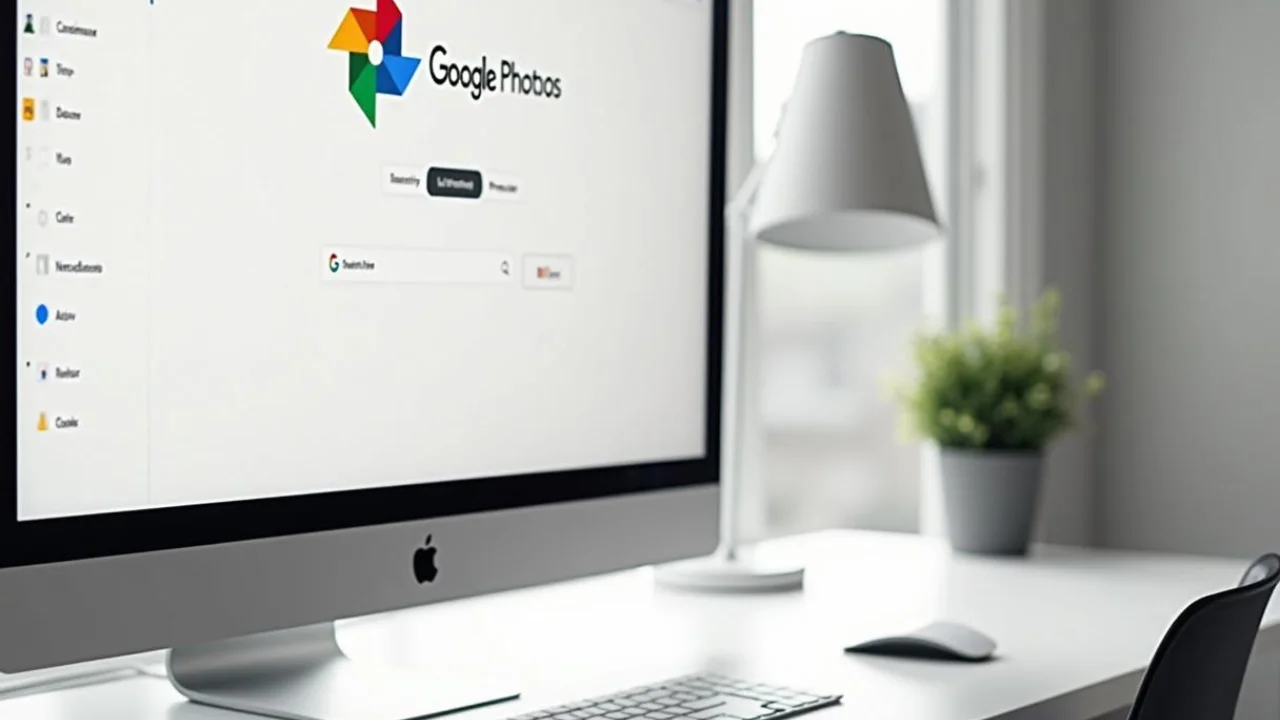If you have Gmail, you probably use Google Photos, the company's image storage system. Many of us have hundreds or even thousands of photos in there that we never even realized existed. If you prefer to keep these images stored somewhere else, don't worry, today we'll teach you how to download all your photos from Google Photos quickly and easily.
The method we’ll be presenting today involves a tool from Google itself, Takeout. Not only can it download all the images and videos currently present in the Google app, but it can also recover photos from Google Photos that have been deleted. Ready to find out how to use Takeout? Then read on!
What is Google Takeout?
Before we explain how to download all photos from Google Photos using Takeout, we need to explain what exactly this tool is. Takeout was created in 2011 by an American company that was looking for a way for its users to download all the information present in the various services offered by the platform.
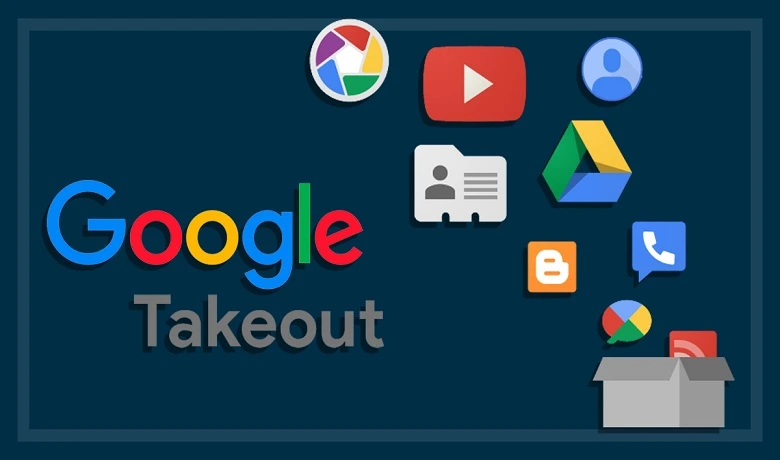
Using Takeout you can download information from your account stored in dozens of different services offered by Google in different formats. For example: you can download all your contacts saved on your Gmail, your search history and even your Play Store data. Now that you know what this tool does, let's get to the step-by-step!
How to Download All Photos from Google Photos Using Takeout
The first thing you should do is access the Takeout website and log in to your Gmail account. After that, you will be automatically redirected to a page where you can select all the Google services you want to download data from. You will notice that all, or almost all, are selected the first time you enter the page. If you only want to know how to download all photos from Google Photos and don't need the other data, click on deselect all at the top of the page.
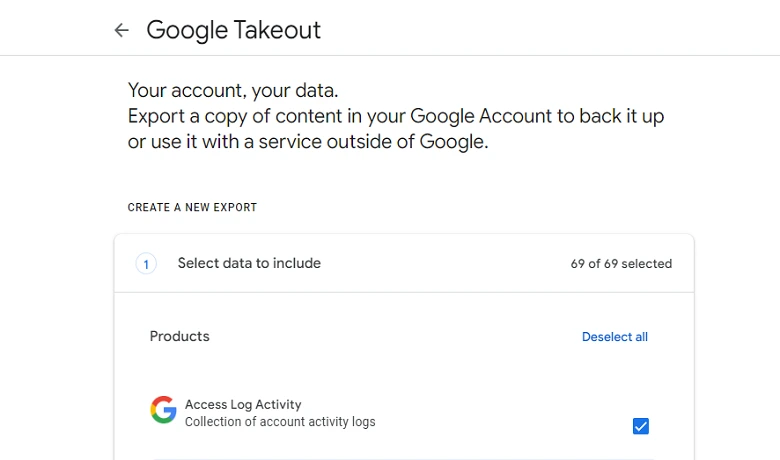
Now just scroll down until you reach Google Photos and select it. This will automatically select all your folders from the app. If you don’t need to download them all, go to “All photo albums included” and choose the ones you’re interested in. After this step, go to the bottom of the page and click on “Next Step” in blue.
When will I have access to the photos?
If you have chosen to receive a link to download the images by email, you will see an image saying that this process can take between a few hours and a few days. This time will vary depending on the number of photos and videos you have chosen to receive, so the fewer videos and photos, the faster it will be.
So, did you learn how to download all your photos from Google Photos using Takeout? What prompted you to download your photos? Leave a comment below! Want to learn more about apps and technology? Then check out our article on how to turn video into boomerang. Now if you want to know more about how to download all photos from Google Photos lit up in the video below!
Frequently Asked Questions:
Can I download just some specific photos instead of all of them?
Yes, it is possible to select just a few specific images to download instead of all of them. By following the steps above, you will be able to select the photos you want to download using Takeout.
Is there a limit to the number of photos I can download at once?
There is no limit to the number of photos you can download at once. In fact, what can happen is that you receive multiple files with your photos instead of just one. This happens when the number of photos you requested is too large, causing Takeout to separate them into several different files. But don't worry, this will not limit the number of photos you can download.