If you've ever wanted to teach someone how to use an app or tried to show your friends something funny on WhatsApp, you've probably wondered how to record your phone screen in a simple way. In addition to the reasons listed above, having an app to record your phone screen can come in handy when you need to ask someone a question about something on their phone.
If you find yourself in one of these situations, don't worry, the vast majority of cell phones today come standard with a tool for recording your device's screen. Today we're going to teach you how to use these features on both iPhone and Android and, if you don't want to use this method, we'll also show you the apps you can use to record your screen. The buttons for downloading the apps are below. Are you eager to record your cell phone screen? Then follow the list!
How to Record Android Phone Screen
The vast majority of Android 13 phones feature a native recorder, which means you probably have access to one right now! Tired of wondering how to record your phone screen? Then follow the step-by-step instructions below.
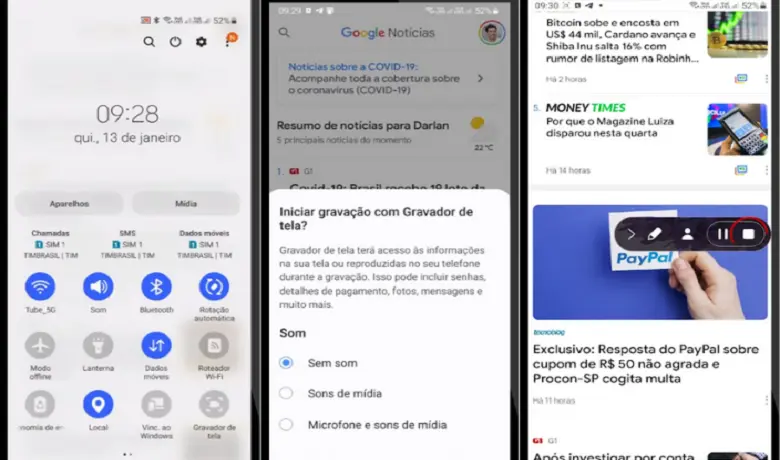
First, drag down the notification bar with your device unlocked, then look for the "Screen Recorder" icon and click on it. Choose whether you want to record with audio or without audio and that's it, you'll be recording your phone's screen.
If you can't find the "Screen Recorder" icon in your notification bar, don't worry, it's probably just disabled. Go to your device's settings and click on the "Screen" menu, then look for the "Screen Recording" option and turn it on. To stop recording, click on the icon again. That's it, you can now record your phone's screen!
How to Record iPhone Screen
The iPhone screen recorder is also available in a simple way, as long as you have updated to the iOS 16 version of the operating system. However, you do need to activate this function, but this can be done quickly if you follow the tutorial below.
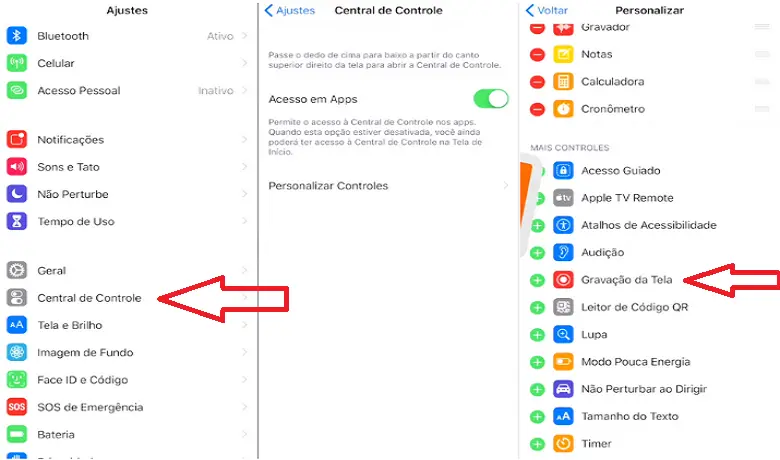
Go to Settings and access "Control Center", then click on "Customize Control" and add "Screen Recording" to the controls. Now it's easy: Whenever you want to record your screen, slide your finger from bottom to top, this will open the iPhone Control Center, there you just need to click on the screen recording icon.
Apps to record your phone screen
Now that you know how to record your phone's screen using the native features of Android and iPhone, let's talk about the apps available on both the Play Store and the App Store to do the same.
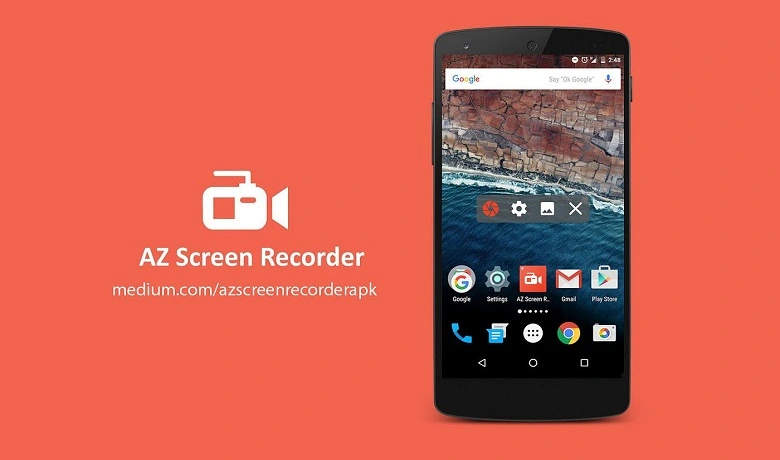
Starting with Android, we’ll recommend “AZ Recorder,” one of the oldest and most popular screen recording apps on the Play Store. In addition to simply recording your screen, the app also has tools for editing your videos and even broadcasting to Facebook and YouTube.
Its main distinguishing feature is its time-lapse function, which can be used in different ways and always brings a professional look to your videos. If you were wondering how to record your Android phone screen without using native tools, this app is the best way!
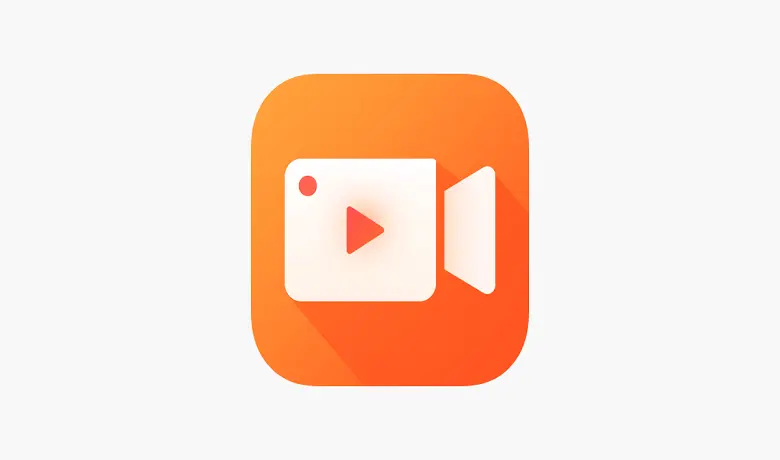
For iPhone, the best option is the “V Recorder” app, available for free on the App Store. One of the unique features of this app is that it allows you to start and stop recordings using a floating button on the screen, which is invisible in the video.
This simple addition makes editing easier, whereas with other recorders you have to log back into the app to finish recording. In addition, V Recorder also offers an AI voice changer, automatic subtitles, filters, and many other features.
Conclusion
So, have you learned how to record your phone's screen? If one of the methods in our tutorial doesn't work on your device, try one of the others in the article. Want to read more about apps? Then take a look at our article on how to put video on iphone lock screen. Now, if you want to learn other ways to record your cell phone screen, watch the video below!
Frequently Asked Questions:
Which cell phones have a native screen recording function?
Both Android devices and iPhones have a native tool for recording your screen. However, make sure your Android is on version 13 or later and your iPhone is on IOS 16 or later.
How to activate the screen recording function on Xiaomi devices?
Xiaomi devices also use the Android operating system, so you can use the step-by-step above.





