Counter-Strike (CS) is one of the most popular first-person shooter franchises in the world. With a focus on competitive matches and team strategies, CS2 requires precision, quick reflexes and decision-making in milliseconds. Therefore, technical aspects such as frame rate (FPS) play a crucial role in the gaming experience. But do you know how to increase FPS in CS2?
Playing with a good FPS rate in CS2 is essential to ensure fluid movements, faster responses to commands and a clearer view of the actions on the screen. A low FPS can cause crashes, visual delays and compromise performance in decisive moments of the match. With this in mind, we have prepared effective tips to help you increase the FPS in CS2, optimizing your computer and the game settings for smoother and more competitive gameplay. Let's go!
Update graphics drivers

Graphics drivers are essential programs that bridge the gap between your computer system and your graphics card, allowing both to work in harmony. They directly influence the visual performance of games and applications, and are essential to ensuring a good experience, especially in games like CS2. Therefore, updating these drivers is a good way to increase FPS in CS2.
Doing so is important to take advantage of performance improvements, bug fixes, and optimizations released by manufacturers. To do so, simply go to the official website of your graphics card brand — such as NVIDIA, AMD, or Intel — and download the latest version compatible with your model.
Analyze the functioning of your hardware
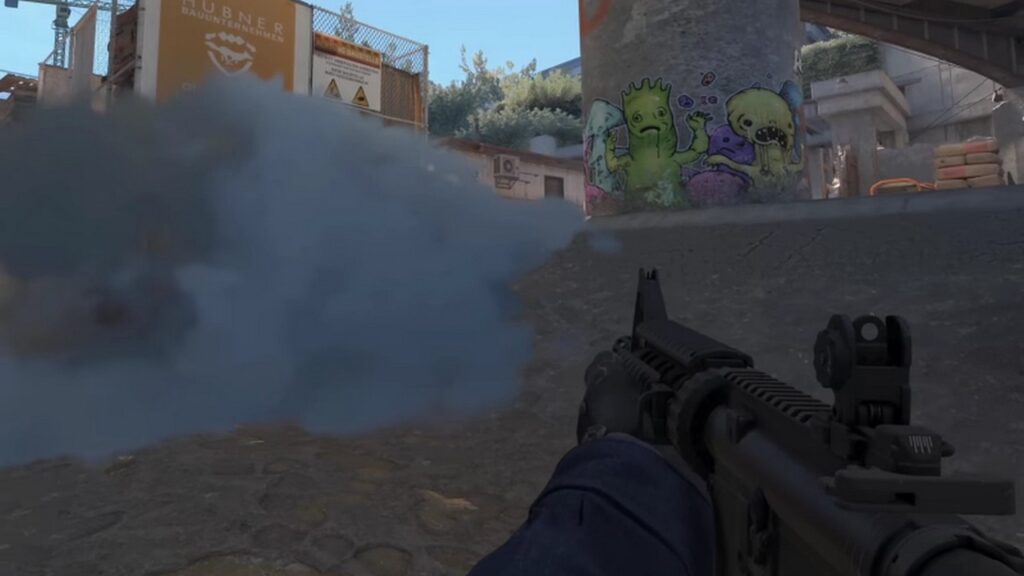
If the game's performance is still unsatisfactory even after adjusting the graphics settings and updating the drivers, it's time to analyze your computer's hardware. It's important to check whether your video card and processor meet the game's requirements and whether they're operating normally, with no signs of crashing or overheating. This is another valuable tip for increasing FPS in CS2 and improving gameplay.
Additionally, physically cleaning your computer can help. Accumulated dust and dirt can impair ventilation, raising the temperature of components and affecting overall performance. Keeping the inside of your computer clean ensures better airflow and helps maintain your equipment, so pay attention to this.
Use a custom game configuration
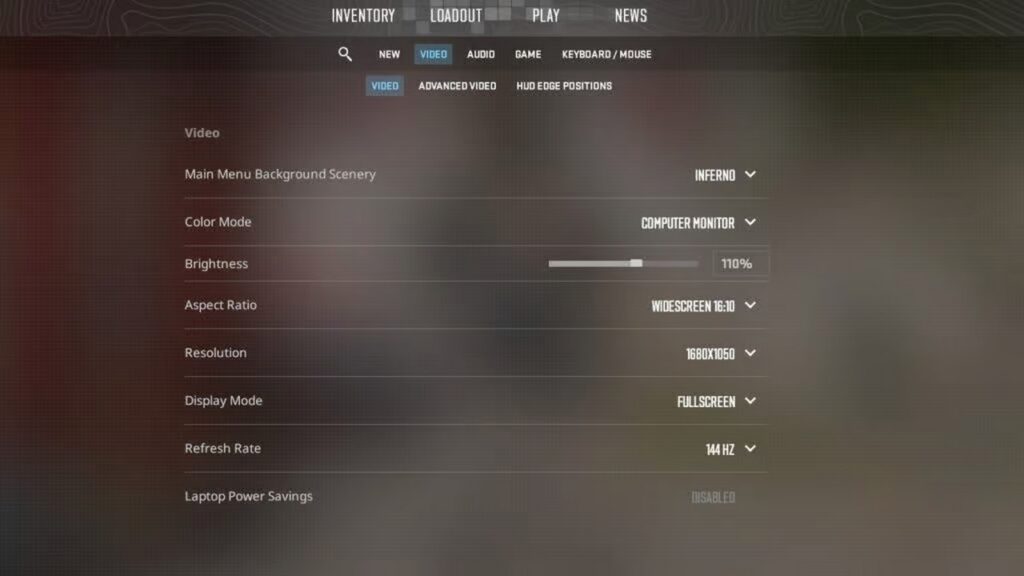
Another tip for increasing FPS in CS2 is to understand that the default CS2 settings do not always offer the best performance on all computers. Each system has its own characteristics, such as graphics capacity and processing, which directly influence how the game runs. Therefore, testing different graphics settings can help you find a balance between visual quality and fluidity.
Exploring and adjusting the video, resolution, and effects settings in-game can greatly improve your experience. If you have questions about how to make these adjustments, the official CS2 website offers detailed guidance to help you find the ideal settings for your hardware.
View FPS during gameplay
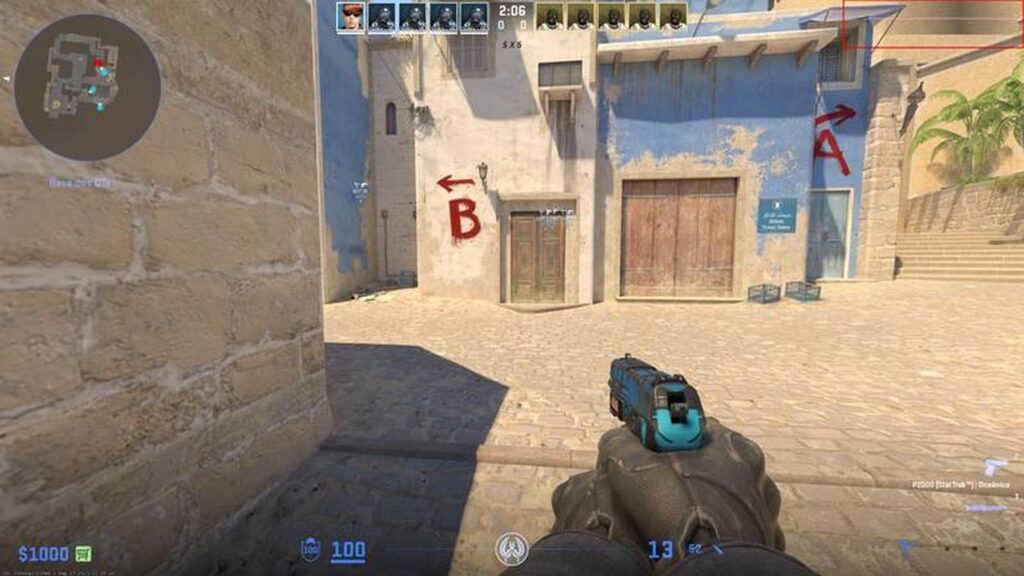
Did you know that there is a way to show FPS in CS2? Monitoring the FPS rate during matches is essential to understand how the game is running on your computer. A simple way to view this information is through a command in the game itself. Just open the console and type “cl_showfps 1”, and the frame rate per second will be displayed in the corner of the screen. This helps to identify possible performance drops during combat and helps you increase the FPS in CS.
Additionally, you can also activate a native Steam tool to monitor FPS. To do this, go to the platform settings, access the “In-game” tab and activate the option to display the FPS counter. This function shows real-time performance during any game running on Steam, being useful for quick comparisons and configuration adjustments.
Reducing screen size from 16:9 to 4:3
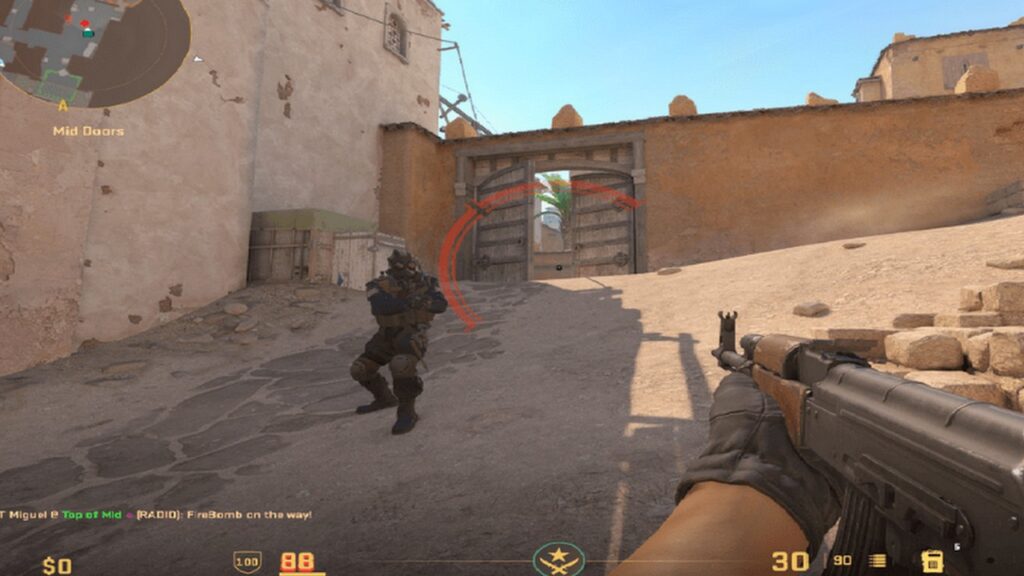
To adjust graphics settings and increase FPS in CS2, access the video menu and select the “Basic” tab. There, change the screen aspect ratio from 16:9 to 4:3, which can improve performance on some systems. Also, take the opportunity to configure the refresh rate according to your monitor’s hertz (Hz), such as 60Hz, 144Hz or 240Hz, ensuring greater fluidity in the images.
When it comes to resolution, choose the one that offers the best balance between performance and visual quality for you. The 1280×960 option is widely used among gamers, but resolutions such as 1280×1024 or 1024×768 are also common because they provide higher FPS. After setting your preferences, apply the changes and start a game to test. This will make the game run more smoothly.
Tips on advanced settings
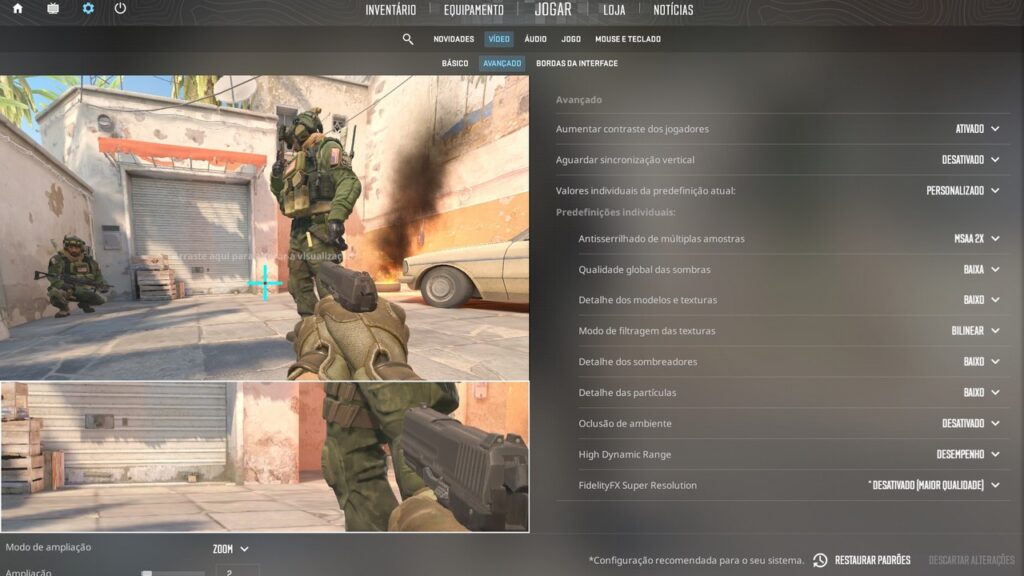
To ensure more stable and efficient performance, in addition to increasing FPS in CS2, it is also important to adjust the game's advanced settings.
Enabling the high contrast feature for players helps to identify opponents more easily during matches. To maintain optimized graphics performance, it is recommended to disable vertical synchronization to avoid possible stuttering and image lag.
Additionally, leaving multi-sample auto-aliasing disabled reduces the graphics processing load, making the game smoother and more fluid.
Conclusion
And these are the main tips to improve your performance in the game and increase FPS in CS2, following our guide you will certainly have a great experience and advanced gameplay that will allow you to go far in the matches! And if you like game tips or want to know more about the gaming universe, also check out: Meet the 9 best Fortnite players in the world!
Frequently Asked Questions
Is there a recommended ideal FPS for good gameplay in CS2?
Yes, there is an FPS range considered ideal for a good experience in CS2.
Although the game runs at lower rates, it is recommended that the FPS remains above 60 for acceptable gameplay. However, for those seeking competitive performance, the ideal is to play at 120 FPS or more, ensuring more fluid movements, better response time and an advantage in fast-paced confrontations. The higher the FPS, the smoother the experience will be.
How can I remove the FPS cap in CS2 to take full advantage of my hardware's capabilities?
To remove the FPS cap in CS2 and get the most out of your computer's performance, you can adjust some settings directly in the game. The first step is to open the command console (if it's not enabled, enable it in the game settings) and type the command "fps_max 0". This command removes any frame rate limit, allowing the game to use your hardware to its full potential.






