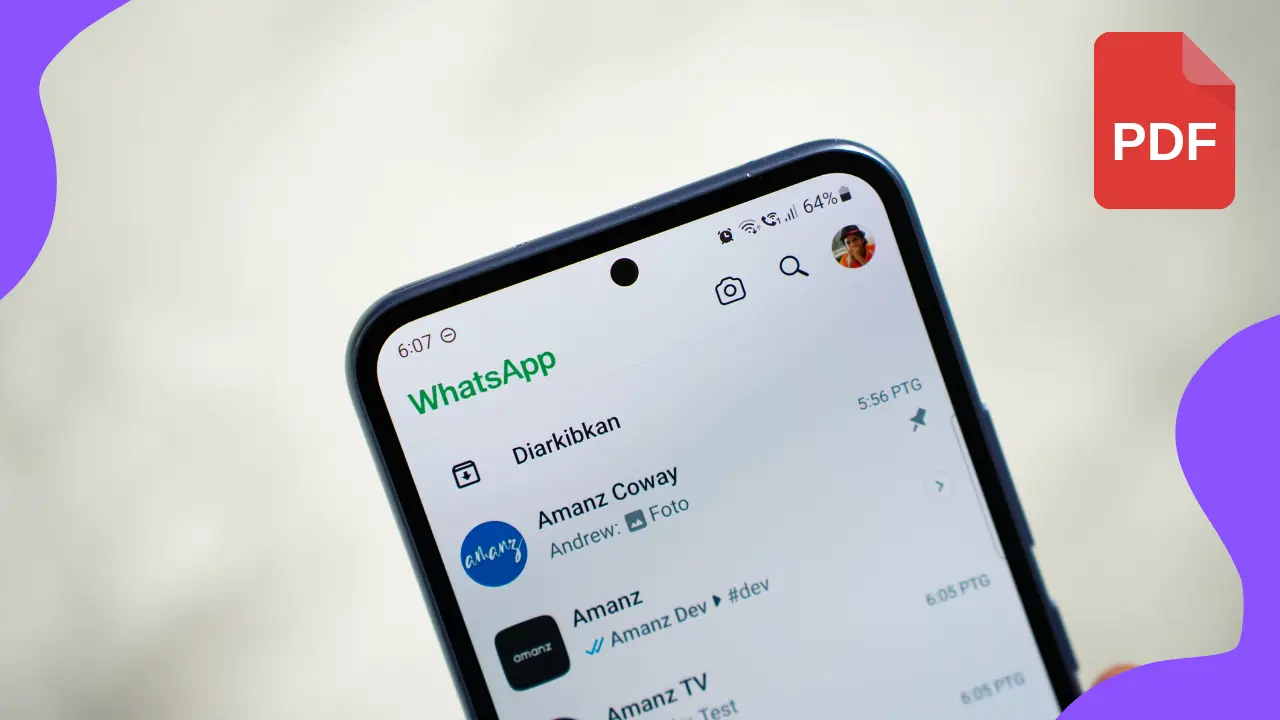If you work using the WhatsApp You've probably already asked yourself how to send a photo in PDF format on WhatsApp. Maybe your boss has asked you to send the file in this format or maybe it's even a client's preference. Whatever the reason for your curiosity, today we'll teach you how to send an image in PDF format via WhatsApp.
Before starting the step-by-step guide, it is important to note that, to send a photo in PDF format on WhatsApp, you must first convert it to a .pdf file. Only then will our tutorial work. But don't worry, we will also teach you a very quick and simple method of how to do this.
Read also: How to Use WhatsApp Business to Boost Your Business
Transforming image into PDF
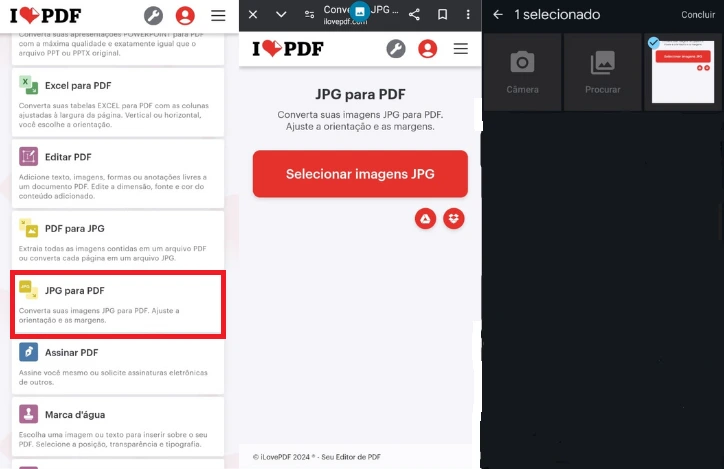
This step is the same on both PC and mobile because it uses a website that works on both. First, access the ilovepdf.com and select JPG to PDF. Then, click on the red button in the middle of your screen and choose the image you want to turn into a PDF. Select Convert to PDF, wait a few seconds and then click on Download PDF. That's it, now you have your image saved as a .pdf file and it is ready to be sent via WhatsApp in that format.
Read also: How to know if someone has blocked me on WhatsApp
How to Send a Photo in PDF on a Cell Phone
Now that you are all set to send a photo in PDF format on WhatsApp, let’s go through the steps. First, open the chat with the person or group to which you want to send the .pdf file. Then, access the paperclip icon at the bottom of your screen and select Document. Now just select the image and click send.
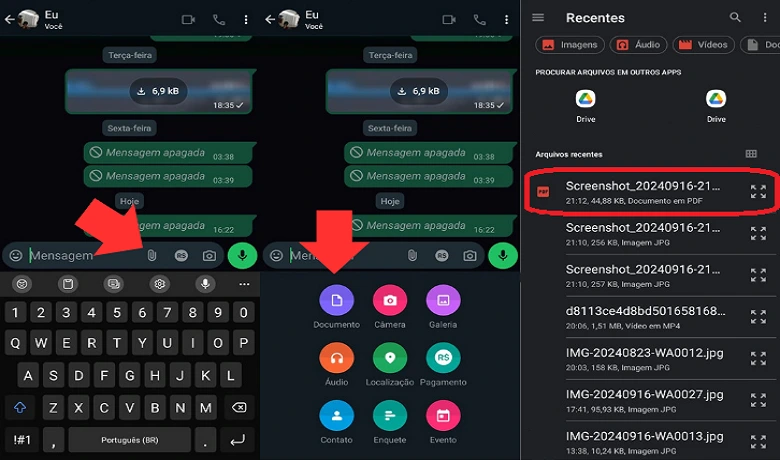
This tutorial works for both Android and iPhone users. On some models, however, the process may have some slight differences in button placement and a few extra steps. Ultimately, though, there aren't any major differences.
Read also: How to Set a Password on WhatsApp: A Practical Guide!
How to send photo in PDF on Computer
The step-by-step guide to sending a photo in PDF format on WhatsApp from your computer is very simple. First, you will need to open the WhatsApp Web, the desktop version of the app. Then, access the paperclip within the chat and select document. This will open your computer's file folder, where you should find the image saved in .pdf format and select it. Now just send the document.

So, did you learn how to send a photo in PDF format on WhatsApp? Leave a comment below with the reason why you wanted to do this. Want to read more about technology and apps? Then take a look at our article on Top 5 Discord Music Bots in 2024. Now, if you still have questions about how to send a photo in PDF format on WhatsApp, watch the video below.
Frequently Asked Questions:
How can I turn a photo into a PDF using my smartphone?
The best way to convert a photo to PDF using your smartphone is to follow the step-by-step instructions at the beginning of this article. In addition to being free, ilovepdf.com is fast and rarely corrupts or causes any type of problem when creating your PDF files.
What is the method to send a photo in PDF format via email?
Sending a photo in PDF format via email is easy. Access your email platform and create a new message. Then, click on the attachment button and search for and select your image in .pdf format. Add a title to the email and text if necessary. That's it, now just send the email.