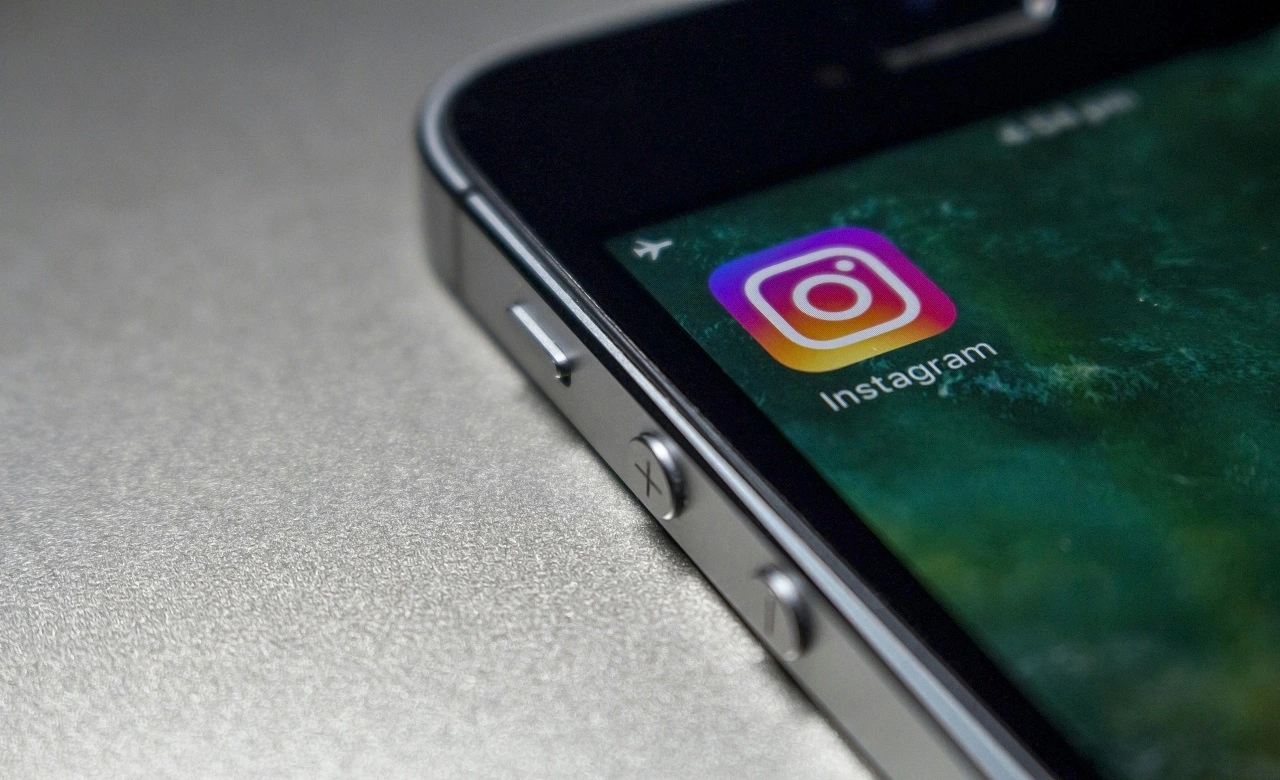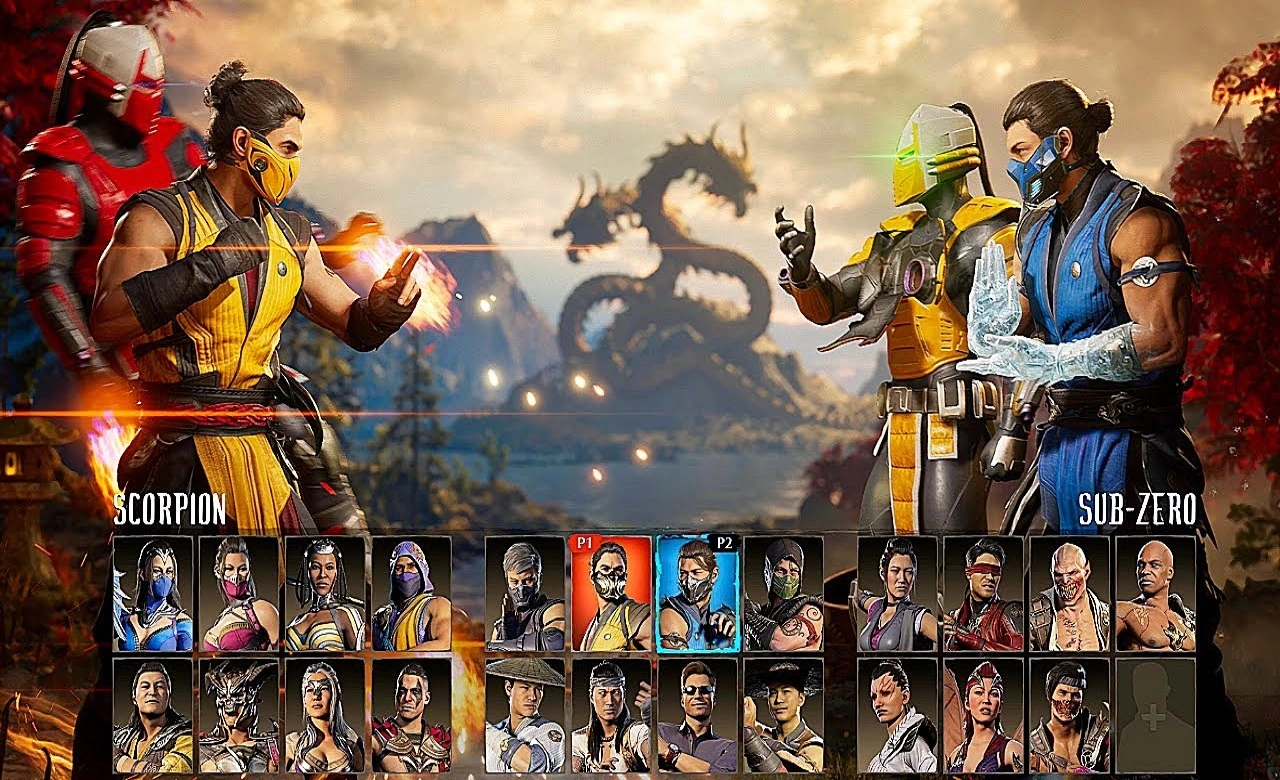Who hasn't needed to scan a document but found themselves in trouble because they didn't have a document scanning application? Certainly, many of us have faced this situation at some point. The need to transform a paper document into a digitized file used to be a task that required specific equipment, such as scanners or multifunction printers.
However, with advances in technology and the increased versatility of smartphones, we now have an efficient and convenient solution at our fingertips: apps for scanning documents with your cell phone.
In this article, we'll explore this innovative solution that allows you to scan documents quickly and easily, using just the device in your pocket. We'll take you step by step through how to scan documents with your cell phone, revealing the many advantages of this approach.
Document Scanning App
Whether for professional, academic or personal purposes, the ability to transform physical documents into digital versions has become a fundamental necessity in our digital age. Let's find out how you can do this effectively and easily.
Microsoft Office Lens
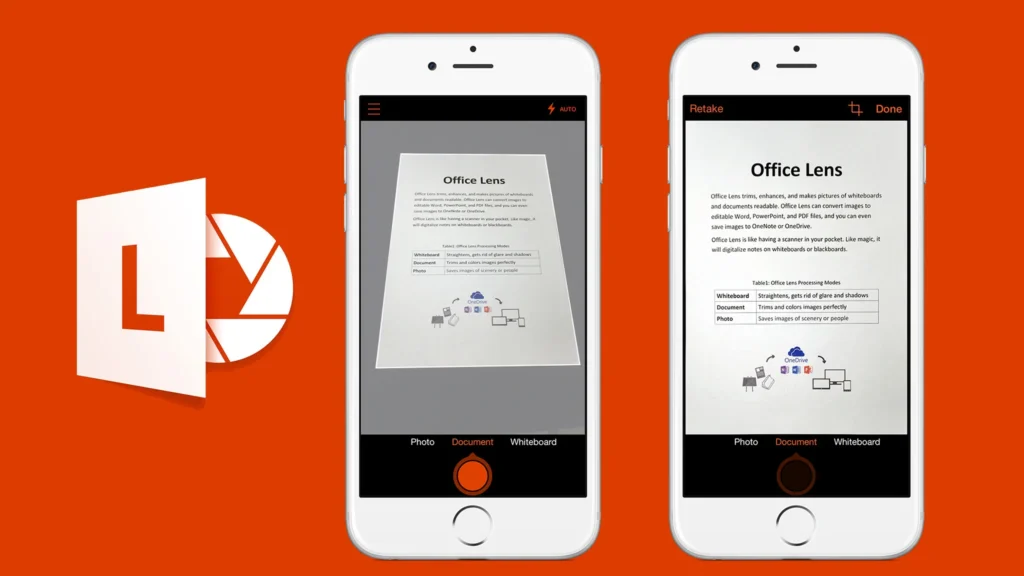
How it worksMicrosoft Office Lens is a free scanning app for Android devices that stands out for its integration with the Microsoft Office ecosystem. It lets you scan documents, whiteboards and even business cards, converting them into editable files or sending them directly to applications such as OneNote, Word or PowerPoint.
How to Use Office Lens Step by Step:
Open the application and grant the necessary permissions to the camera. Then point the camera at the document you want to scan. The app will automatically detect the edges of the document. Tap on the capture icon.
Select the type of document (e.g. document, whiteboard, business card) to optimize the capture. After capturing, you can crop, rotate and adjust the document as required. Choose the export option, such as saving to OneNote, Word, PDF or as an image.
Advantages:
Automatic edge detectionThe application is known for its ability to automatically detect the edges of documents and whiteboards, ensuring that scanned images are well aligned and legible.
Text Recognition: Office Lens is able to extract text from scanned documents, making them editable and searchable. This is especially useful for scanning printed documents and turning them into editable digital documents.
Versatile export options: The application offers several export options, including saving as an image, PDF, or sending it directly to Microsoft Office applications. This allows you to choose the most suitable format for your needs.
Visual Enhancements: The application offers options for enhancing the quality of scanned images, allowing you to adjust brightness, contrast and sharpness for high-quality results.
Adobe Scan
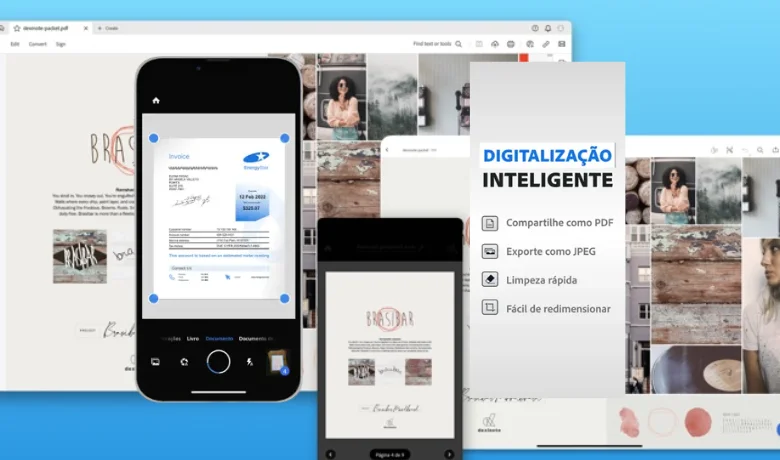
Adobe Scan is a document scanning application developed by the renowned Adobe company, widely recognized for its document and image editing software products. This app is a highly efficient and practical solution for scanning documents with your iOS device. You can download this app from the button below:
How it works: Adobe Scan is a free document scanning application that allows you to scan documents with ease and high quality. It uses your iOS device's camera to capture images of documents and turn them into editable PDF files. Adobe Scan is designed to be intuitive and user-friendly, making it an excellent choice for users of all levels of experience, and ensuring that scanned documents are well aligned.
How to Use Adobe Scan Step by Step:
Open the application and log in or create a free Adobe account. Then point your device's camera at the document you want to scan. Adobe Scan will automatically detect the edges of the document.
Tap on the capture icon to take the photo. Once captured, the application will process the image and convert the document into an editable PDF file. You can review, edit, rename and share the PDF file directly from the application.
Advantages:
Integration with Adobe Acrobat: Scanned documents can be easily saved as editable PDF files, and you can take advantage of the integration with Adobe Acrobat to make advanced edits, add annotations and even sign documents electronically.
Advanced OCR: The application for scanning documents includes Optical Character Recognition (OCR) capabilities, allowing you to search, copy and paste text from scanned documents.
Cloud Storage: You can save your scanned documents directly to cloud storage services such as Adobe Document Cloud, Dropbox and others.
Multiplatform availability: In addition to iOS, Adobe Scan is also available for Android devices, making it a versatile choice for users of different operating systems.
Export in different formats: In addition to PDF, Adobe Scan lets you export documents in formats such as JPEG, PNG and even Word or PowerPoint (with an Adobe Acrobat subscription).
Tips for Quality Document Scanning
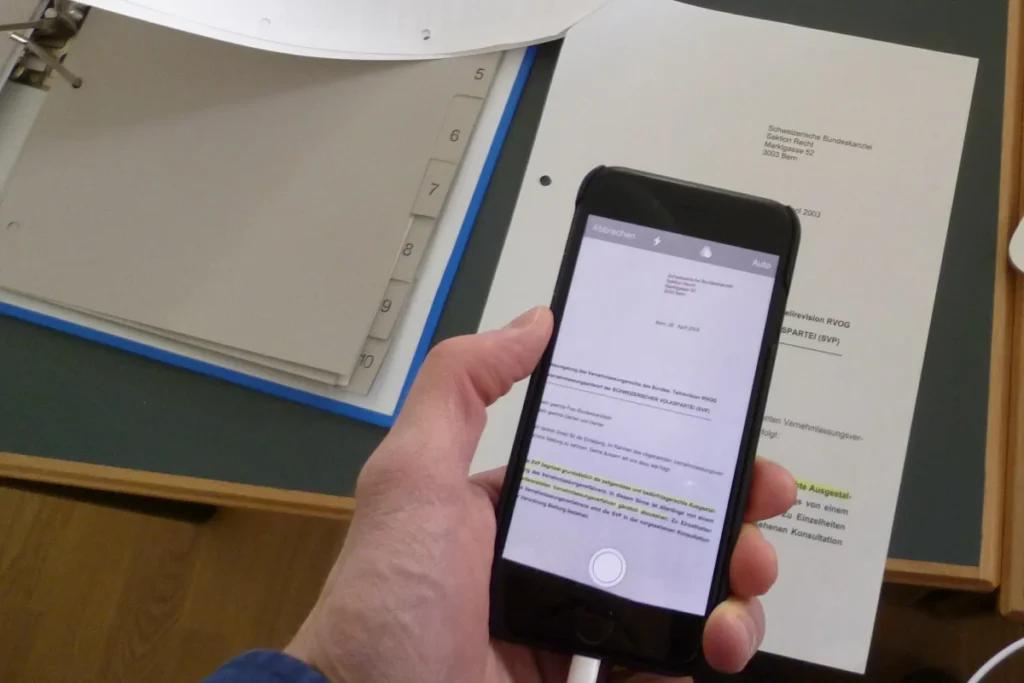
By following these tips, you'll be able to get the application to scan high-quality documents, suitable for converting into plain text or keeping as readable digital copies.
Good lighting: Make sure the environment is well lit. Even lighting helps to avoid shadows and ensure a sharper image. Below is a Flat surface: Place the document on a flat, stable surface to avoid image distortion.
Stability: Keep your device as stable as possible during image capture to avoid blurring. Consider using a tripod or cell phone holder, if available. And not least Document cleaning: Make sure the document is free of stains, dust and dirt that could affect the quality of the scan.
This is a little more about apps for scanning documents, taking into account which are the best for both Android and iOS. See which one best suits your profile. See also Discover How to Remove WhatsApp Online!