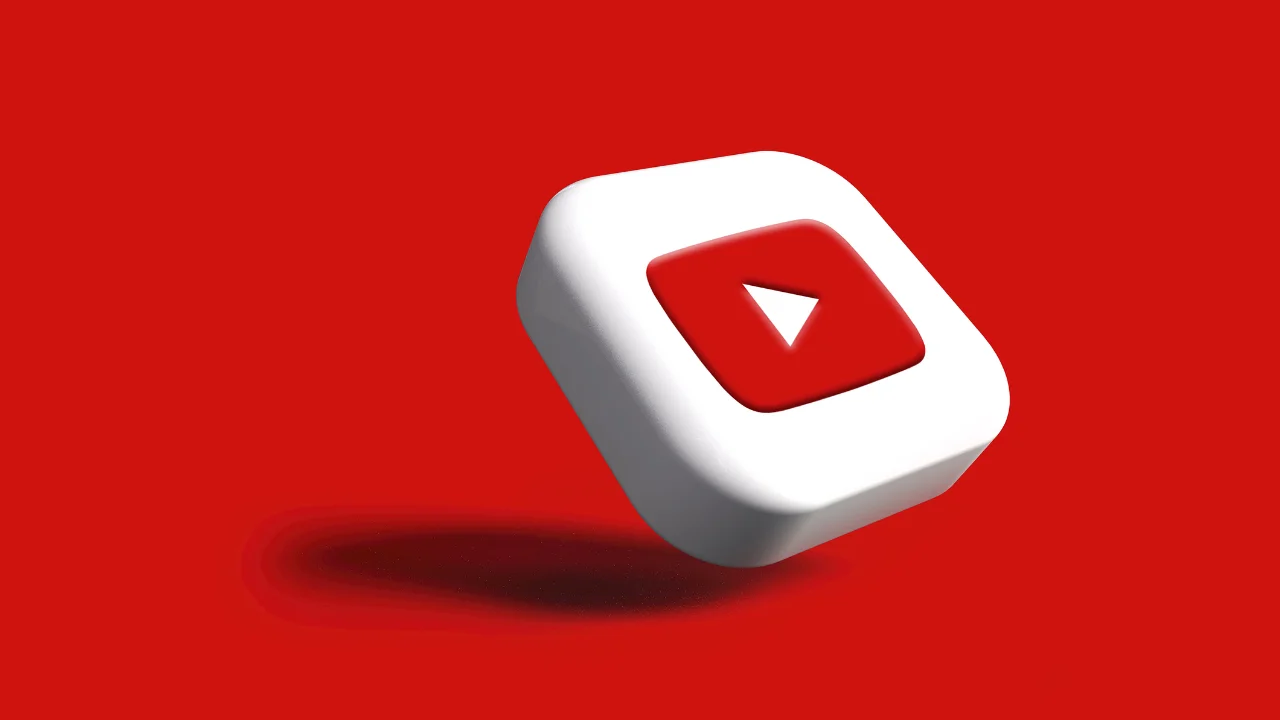YouTube has established itself as one of the largest video platforms in the world, with a wide variety of videos from the shortest to the longest. If you want to consume video content, this is the ideal place for you, but did you know that you can create playlists on YouTube? Yes, you can create a list with just your favorite videos!
Creating a playlist on YouTube can be very useful for bringing together all of a user’s favorite videos and even gathering their favorite songs, providing greater organization for those who want to have fun. Therefore, today we will teach you how to create a playlist on YouTube the right way, whether on a PC or on a cell phone. See the details below!
How to Create a Playlist on YouTube on PC
Creating a playlist on your YouTube channel is a very easy task and doesn't require much time or difficulty, as the platform's interface is very simple and intuitive, allowing anyone – regardless of their level of knowledge – to perform this operation without any problems. See below how to create a playlist on YouTube on your PC:
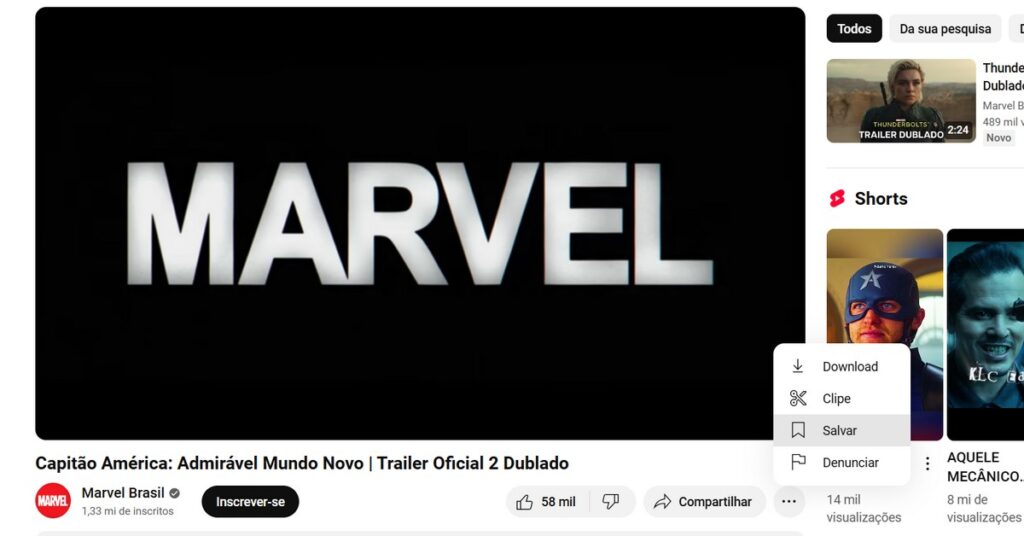
- Step 1: You will need to open the YouTube in your PC browser, logging in immediately afterwards;
- Step 2: Select the content you want;
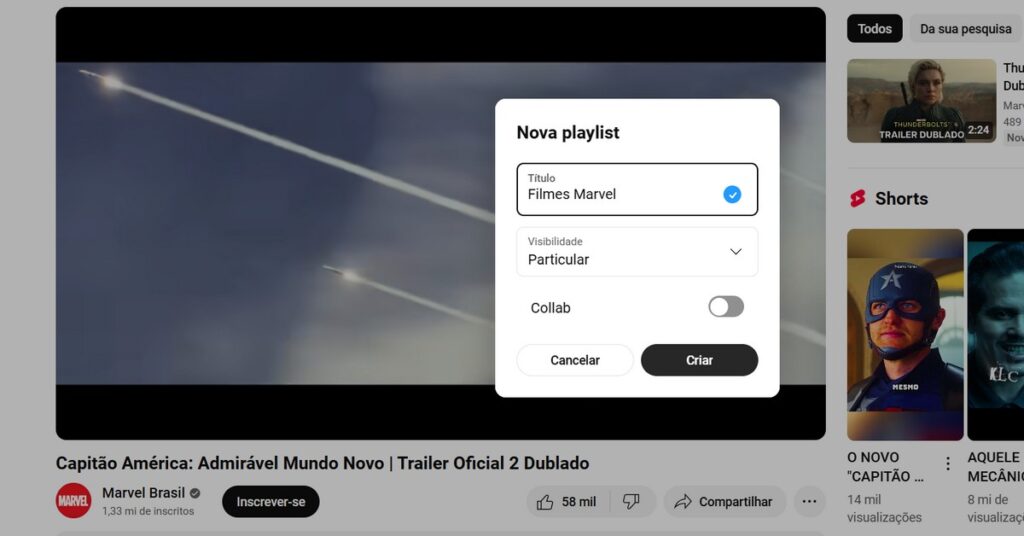
- Step 3: in the corner of the video there will be a menu represented by three dots, select it and go to the “Save” option;
- Step 4: select the “Create new playlist” option and the content will be saved to your YouTube profile;
You can do this process as many times as you want and add countless videos to your playlist!
How to Create a Playlist on YouTube Using Your Cell Phone
Creating a playlist on YouTube on your phone is even easier, whether on Android or iOS, since the system operations are the same. You just need to follow these steps:
- Step 1: Open the YouTube app on your device and log in to your account;
- Step 2: Find the content you want to add to your playlist;
- Step 3: save the content by going to the “new playlist” option and adding it there;
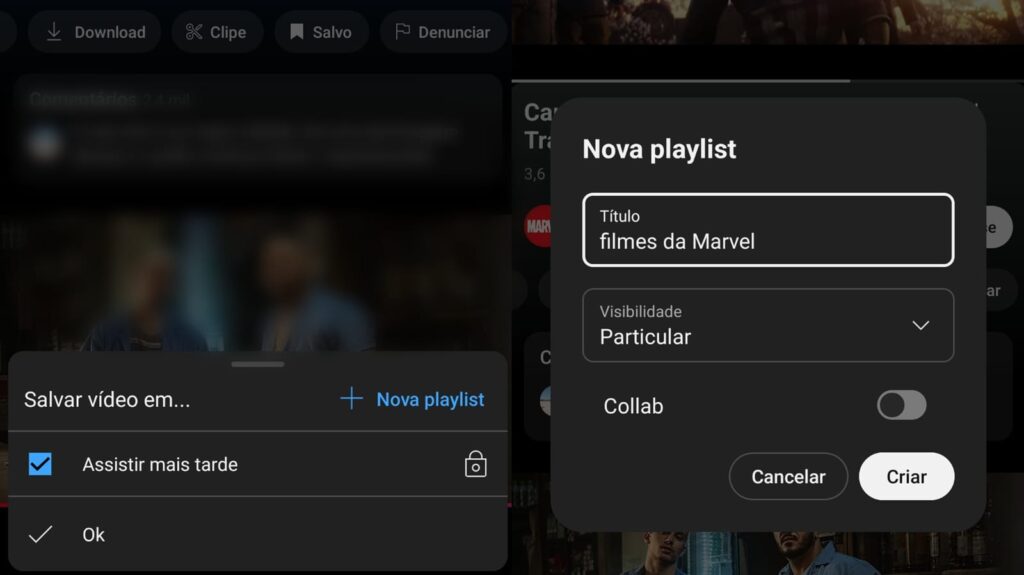
- Step 4: Give your playlist a name and choose how it will work: private, unlisted or public;
- Step 5: Done, now just add your videos!
How to Share a Playlist with Others
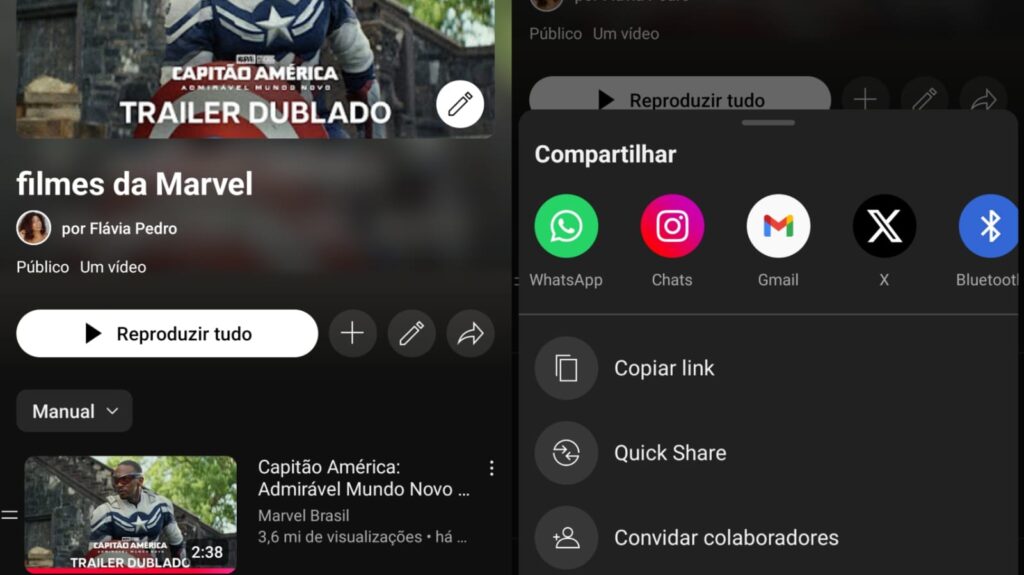
Creating a playlist on YouTube is as simple as sharing it with other people. To do this, you need to set it to “public” or “unlisted” so that people can access it without any problems. After that, just select the share icon (represented by an arrow) and that’s it! Your playlist will be shared with whoever you want.
How to Delete a YouTube Playlist
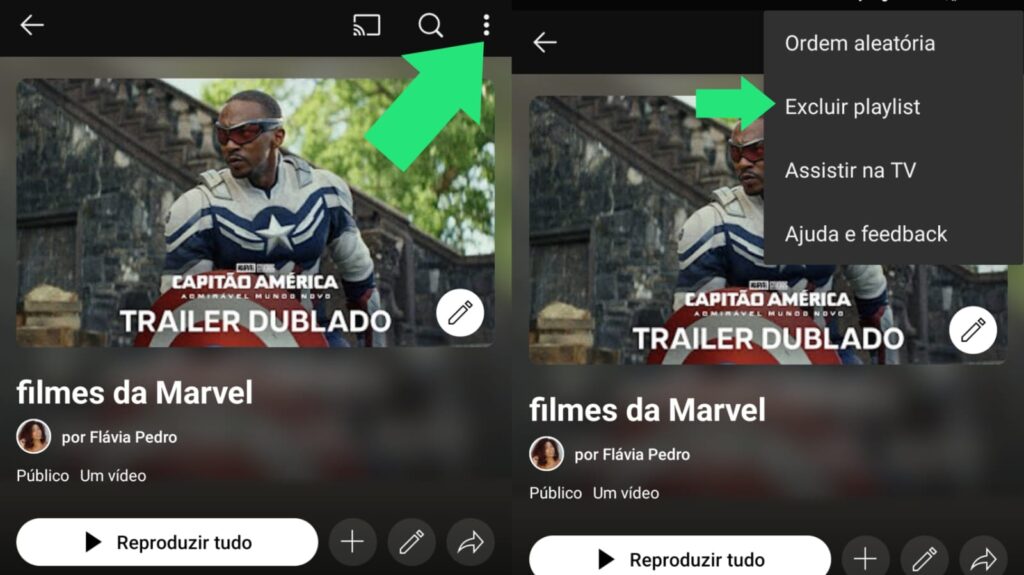
Deleting a playlist is even easier than creating a playlist on YouTube! You will need to go to the “playlists” option, select the icon represented by three dots and then select the playlist you want to delete to perform this command.
Conclusion
Setting up and customizing platforms is becoming increasingly common, as they increasingly seek to adapt to the needs and personality of each user. That's why creating playlists on YouTube is such an easy and accessible task, because organizing content is a great way to take advantage of all the tools the platform has to offer.
And if you like tips and content about technology or social media, be sure to also check out our articles on How to Copy Text from an Image: Complete Guide e How to Enable Meta AI on WhatsApp: Complete Guide!
Frequently asked questions
Can I add videos from different channels to the same playlist on YouTube?
Yes! Users can add videos from different channels to the same playlist on YouTube, as there are no restrictions on the origin of the videos.
How can I make a playlist on YouTube public or private?
Simply change the privacy of the desired playlist by editing how it was saved.