If you have a company and want to improve your remote communication, you've probably already thought about creating a community on WhatsApp. In addition to being more customizable than groups, communities also allow for more organization and a larger number of members. In today's article, we'll teach you how to create a community on WhatsApp to boost your company's productivity. But before that, we'll explain how this tool works.
How the WhatsApp Community Works
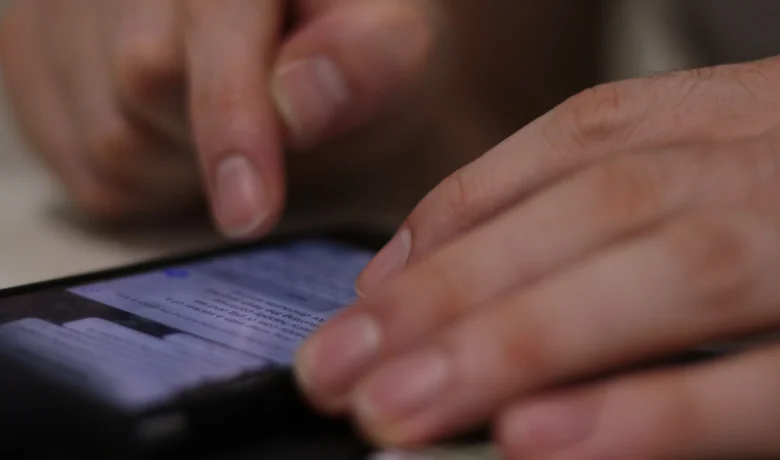
At first glance, it doesn't look that different from a traditional group, but unlike a traditional group, the WhatsApp community is more organized and gives administrators more management power. Below, we'll explain in practice how this feature is structured.
When you join a community, you will most often have access to a bulletin board and at least one group, and you may be able to join others if they exist, depending on the settings imposed by the administrators. Each group covers a different topic and has unique settings, although they are all part of the same community.
Administrators can move members from one community group to another, and can also limit the messages that can be sent within that group. If you are creating a community for your company to send communications to different departments, you can create a group for each department and move members from each group to their appropriate group.
How to Create a Community on WhatsApp
Before creating a community on WhatsApp, you need to think about the rules of the community and what groups you intend to create within it. For example: will members be able to send messages freely within the groups or not? How many groups should you create and how should you separate them? Although it may seem trivial, in some cases it can be a difficult task.
Now that you’ve decided on the rules and settings for your community, let’s create it! First, open your WhatsApp and select “Communities” at the bottom of the app. At the top of your screen, you’ll see an icon that says “New Community.” Tap it to start the community creation process.
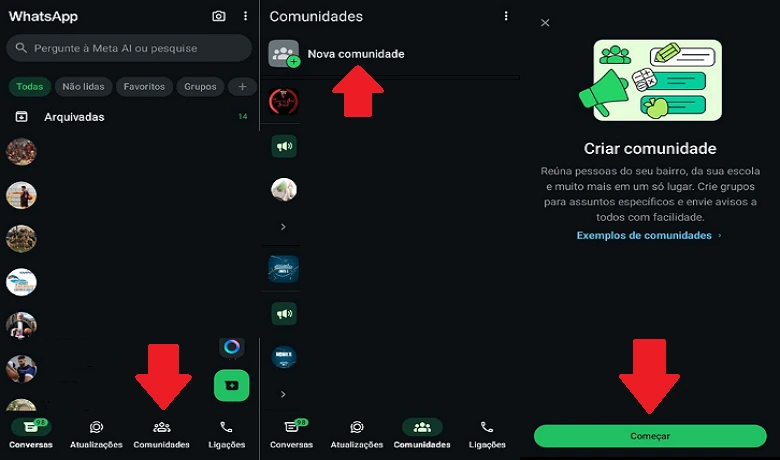
This step of how to create a community on WhatsApp is very similar to creating groups, the only difference is that you don't have to add someone right away if you don't want to. After giving it a name and entering an appropriate description, click on the arrow inside the green square on the right side of the screen, this will create your community!
With your community created, you can now customize it however you like. If you want to add more groups, click on the add group button at the bottom of your screen. In addition to allowing you to create a group within the community, this tool also allows you to add pre-existing groups to your newly created community!
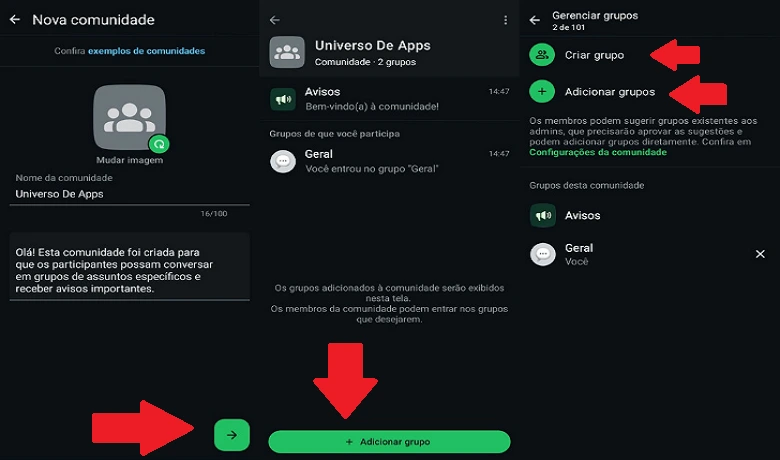
Conclusion
So, did you learn how to create a community on WhatsApp? What will you use this community for? Tell us in the comments! Want to know more about apps and utilities? Then take a look at our article on How to activate Meta AI on WhatsApp. Now, if you want to know more about how to create a community on WhatsApp, watch the video below.
Frequently Asked Questions:
How do I add members to my WhatsApp community?
If you want to add members to your community after creating it, just tap on the three dots in the top right corner of your screen within the community. Now you will select “invite participants” and choose between sending the link to whoever you want to join or adding them one by one.
Can I control who can send messages in a WhatsApp community?
Yes, when you create a community on WhatsApp you can control who can send messages. In addition to you, all other administrators will be able to control who can send messages in groups within the community.







