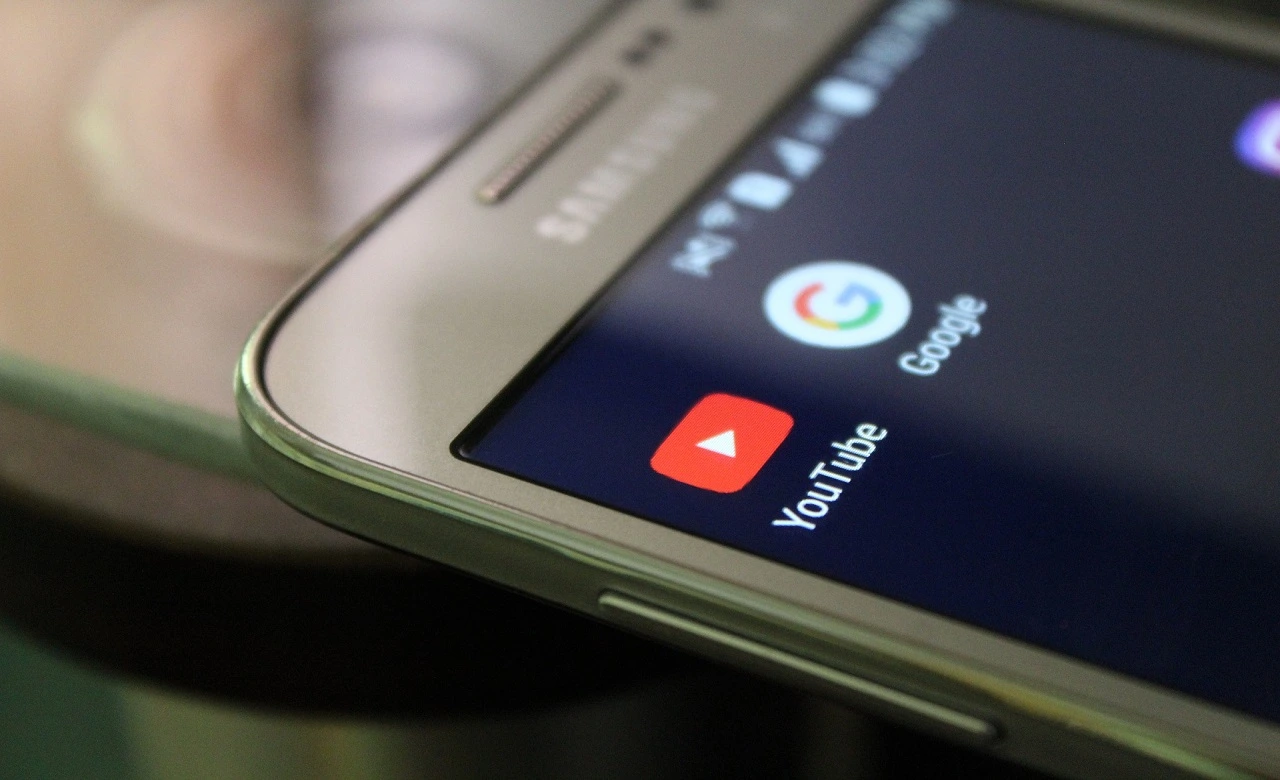If you are an online content creator, you have probably regretted a video you posted or posted something by mistake. On some social networks, it is easier to resolve this issue, as the button to delete the post is more obvious. However, deleting a video from YouTube is a little more complex.
In today’s article, we’ll simplify this process for you by showing you how to delete a YouTube video using either the mobile app or your PC’s browser. However, be aware that once you delete a video, it’s impossible to recover it. Ready to learn how to delete a YouTube video? Let’s take a look at the step-by-step guide.
How to delete a YouTube video on your PC
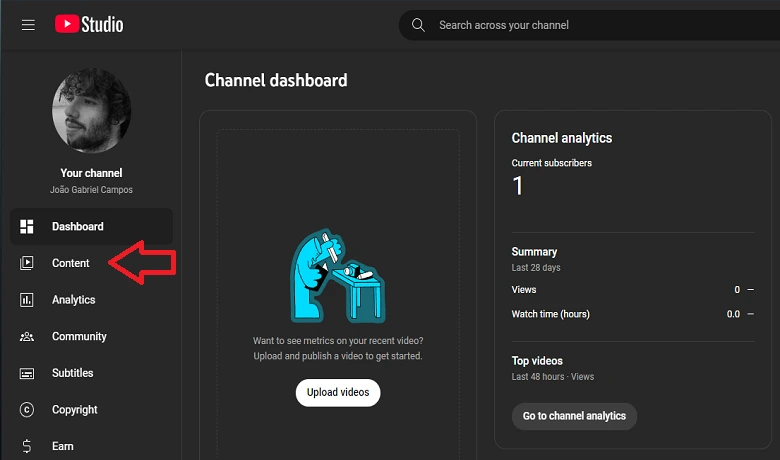
To remove a YouTube video from your channel, you will need to access YouTube Studio, where you can check various statistics about your channel and edit your content. Select “content” in the tab on the left, below the panel, near your channel photo.
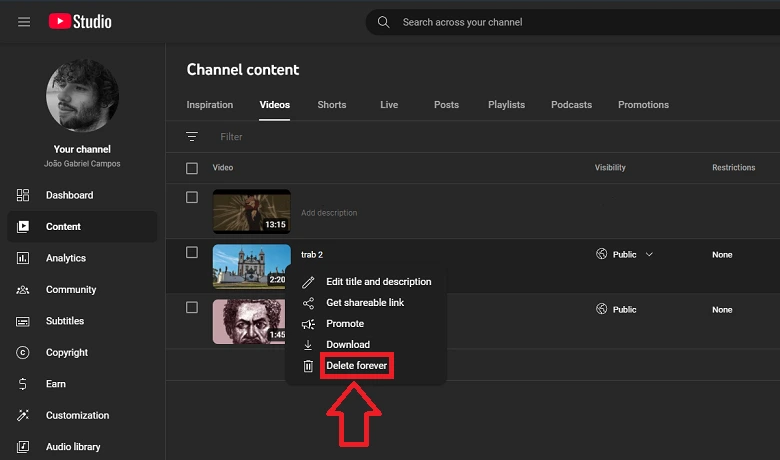
Then, go to the video you want to delete and select “Delete forever”. YouTube Studio will ask if you are sure you want to do this, since once deleted, it is impossible to recover the video. That’s it! Now you know how to delete a YouTube video from your PC.
How to delete a YouTube video on your phone
Removing a video from YouTube using the mobile app is simpler, since the default YouTube app can already be used to perform this action. First, access the app on your mobile phone and tap on your channel's profile picture in the bottom right corner. Now select “Your videos” just below your playlists.
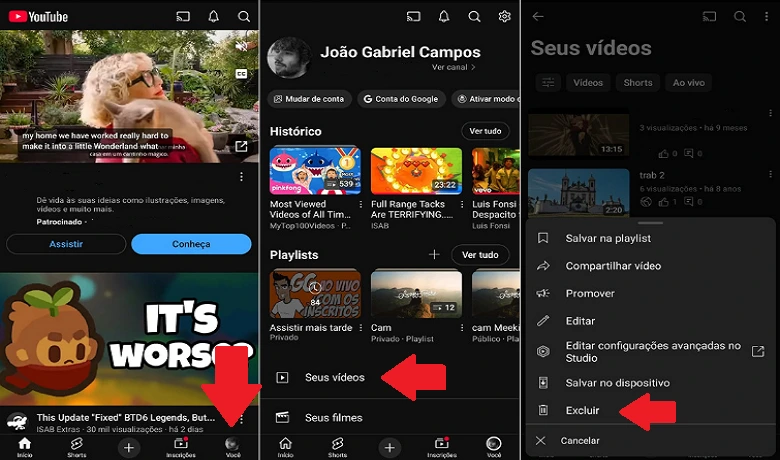
Once in the menu containing all your videos, find the one you want to delete and access the three dots on the right side of the title. Scroll down until you reach “Delete” and select that option. Then, a confirmation screen will appear and, after pressing “Delete” again, your video will be permanently deleted.
Conclusion
So, did you manage to learn how to delete a video from YouTube? Why do you want to delete a video from your channel? Tell us in the comments! Want to know more about YouTube? Then take a look at our list of the best YouTube videos 8 Best Sites to Download Music from YouTube. Now, if you still don't understand how to delete a YouTube video, watch the video below.
Frequently Asked Questions
Can I restore a video after deleting it from YouTube?
Once you delete a YouTube video, it is no longer possible to restore it. It will be lost forever if you do not have a copy of it saved elsewhere. Therefore, if you are a content creator and are already able to monetize your YouTube account, it is not recommended that you delete your videos. However, certain statistics related to the video will continue to appear in YouTube Studio.
Is it possible to delete just a part of a YouTube video, like a specific scene?
You cannot make any changes to a video once it has been posted to the platform. One alternative that influencers use is to edit the part of the video that you want to change, delete the version that is currently on YouTube, and upload the newer version with the same title and thumbnail. This can cause some confusion among your followers if you leave the first video up for too long, but this can be easily fixed by leaving a pinned comment below the second video.
How to delete multiple videos at once on YouTube?
Yes, but it is only possible through the browser using YouTube Studio. Within the website and with your account logged in, access your content page, select all the videos you want to delete and click on “More actions” and then “Delete forever”.