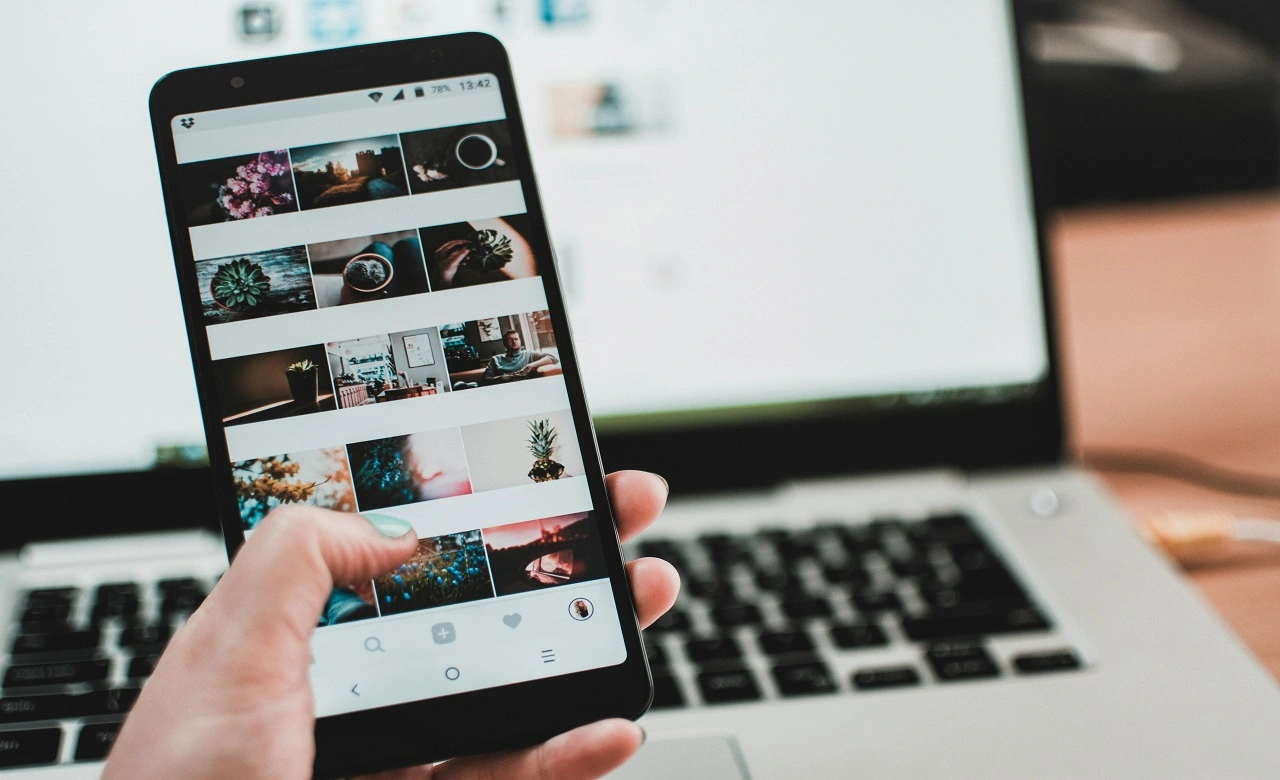Instagram's Reels were launched in 2020 and at first they were a bit of a surprise to users, given that there was already a tool for posting videos on the social network. Today, Reels is perhaps the platform's most used feature, with millions of videos being posted every day. One of the main questions for those who want to start posting short videos on the platform is how to add captions to Reels on Instagram.
In today's step-by-step we'll teach you how to add them to videos manually and automatically, and we'll also give you two options of tools to use, one within the platform and one in another app. So, are you excited to learn how to add captions to Instagram Reels? Then let's get to it!
Captioning Reels on Instagram
If you're just starting out in the world of content production or simply want to know how to make caption reels for your personal account, you probably don't have any other editing apps on your phone. But don't worry, Instagram itself allows you to create captions automatically or manually.
How to caption Instagram Reels automatically
First you need to have the video you want to caption in your phone's gallery. Then open Instagram and click on the + at the bottom of the screen. Select the video and click next
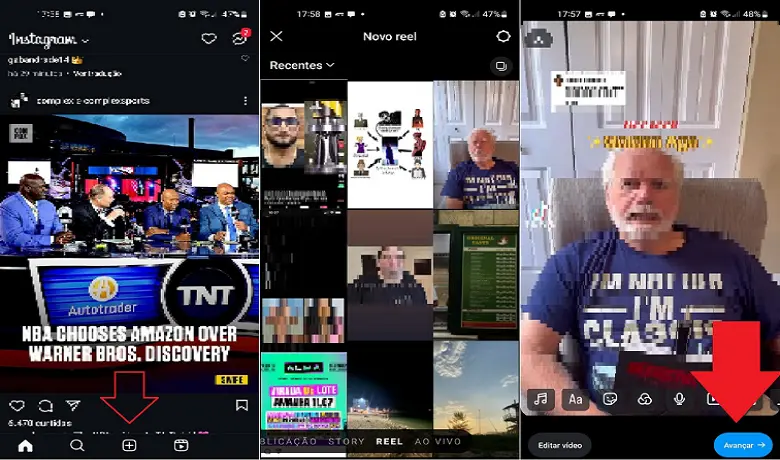
Select "More options" and in the next menu "Closed captions enabled". If the tool ends up making mistakes with the automatic captioning, you can correct the errors manually. There, now you know how to automatically caption videos on Instagram.
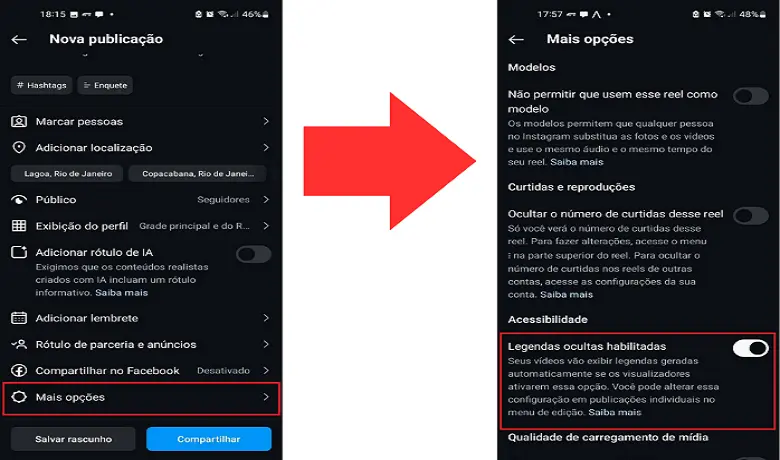
How to Caption Instagram Reels Manually
If you're more concerned about the accuracy of your captions and have more time on your hands, captioning Reels on Instagram manually is the most suitable option for you. Click on the + symbol at the bottom of Instagram and select Reels, then tap on the video you want to caption and click on the "Aa" symbol at the bottom of the video.
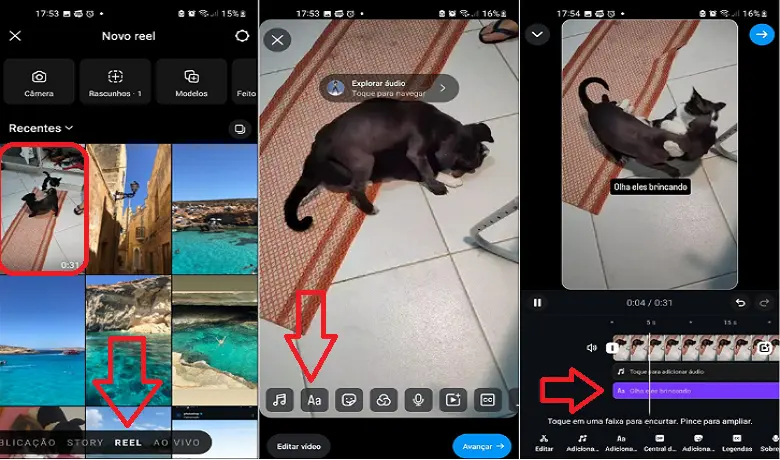
Now all you have to do is write the caption for the video and click on edit, where you can align the caption with the audio by clicking on the purple bar. Now that you know how to caption Instagram Reels automatically and manually within the social network app, we'll explain how to do it using CapCut
How to caption Instagram Reels with CapCut
First, download the application from App Store or Play Store for free. Now open the application and select "New project". Then choose the video you want to subtitle automatically.
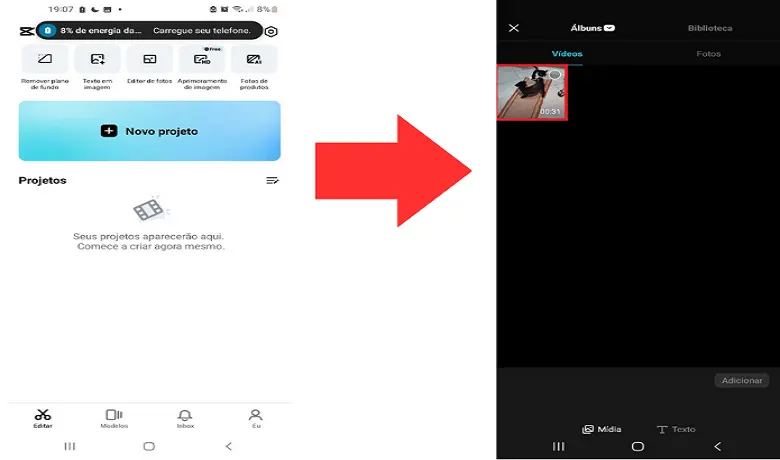
Once on the editing screen, select the text option in the bottom bar of your screen. Click on “Automatic Subtitles” and you will be directed to the menu where they will be created. On this screen you can choose between subtitling the video’s audio or adding a voiceover over it. Now, yes, you know how to add captions to Instagram Reels in three different ways!
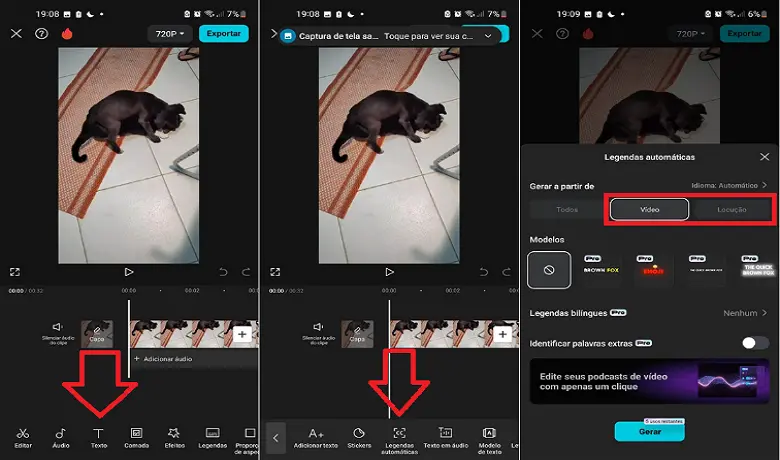
So, did you like our step-by-step? Which of the above methods will you use to caption your Instagram Reels? Let us know in the comments. Want to know more about apps and technology? Then take a look at this article on how to save Instagram stories with music. Now, if you want to discover other ways to subtitle your Reels, watch the video below.
Frequently Asked Questions:
There are several tips we can give you if your goal is to go viral by producing Reels for Instagram, but two of them are essential. The first involves shooting your videos with a quality camera. This is essential because Reels are made to be consumed quickly, which means that if the image doesn't please the person behind the screen, they'll simply move on to the next video. The second is about always keeping up to date with trends on the web, which in itself can make a Reel go viral.
What is the process for transcribing and synchronizing spoken text in Reels?
This process varies whether you use Instagram or Reels, but what we can guarantee is that today's automatic captioning tools are much more accurate than they were years ago. Until recently, it was common to find subtitles that didn't match what was being said in the video. However, with advances in technology and, above all, AI, this is no longer a problem.