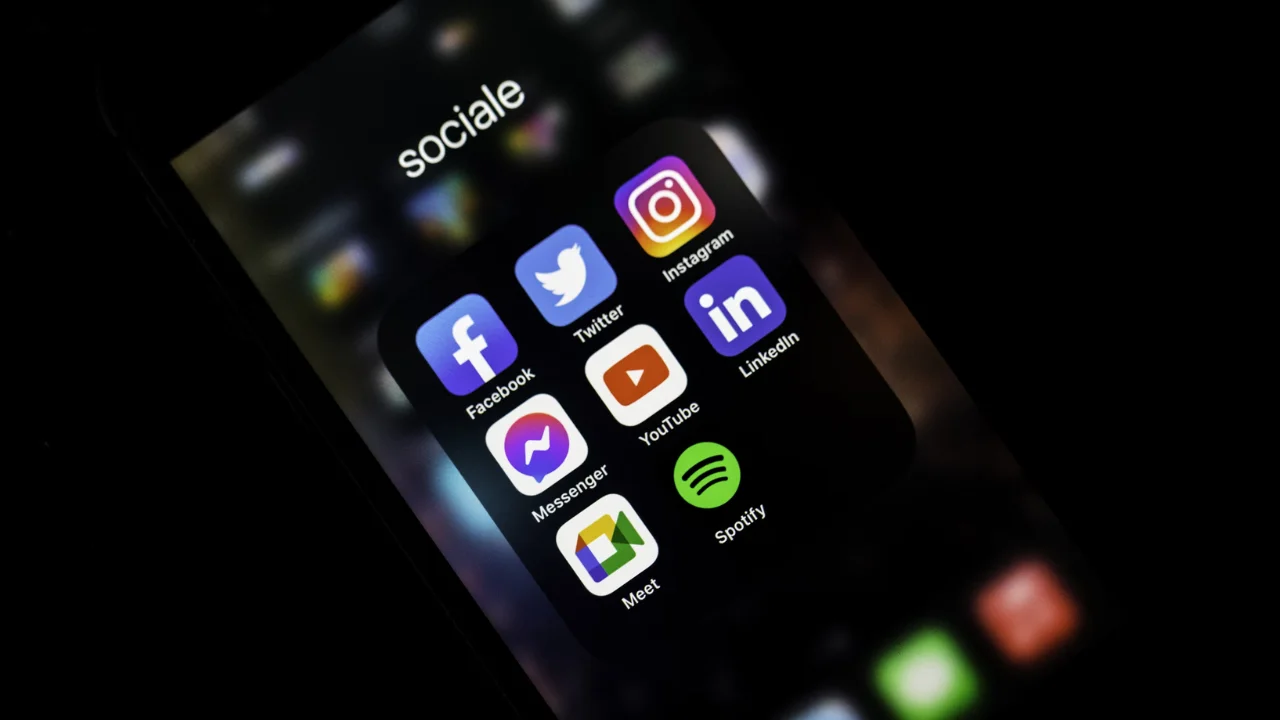Here are some simple and practical ways to deactivate Instagram temporarily. With billions of users sharing snapshots of their lives on a daily basis, this social network has become a virtual space where visual expression and interpersonal connection are uniquely intertwined. Although it is a fascinating portal for connecting with the world, there are times when a break is necessary.
In this context, many users wonder about the possibility of taking a temporary breather from using the platform, without deleting their Instagram account. Contrary to the myth that suggests that the only way to get away from the platform is to delete your profile for good, in this article we'll explore a step-by-step guide on how to deactivate Instagram temporarily.
How to Deactivate Instagram Temporarily
We'll explain how to do this both on your mobile and on your computer. This way, you can rest assured that your profile and content will be preserved for when you decide to return to the platform. Follow this guide on how to deactivate Instagram temporarily and enjoy a period of digital detachment when necessary.
How to Temporarily Deactivate Instagram on your phone

To temporarily pause your Instagram account from your cell phone, follow these steps:
Access the AppLaunch the Instagram app on your mobile device and make sure you are logged in to the account you want to temporarily deactivate. Then tap on the profile icon, located in the bottom right-hand corner of the screen, to access your profile page.
Go to SettingsIn the top right-hand corner of your profile, you'll find three horizontal lines or a gear icon (depending on the version of the app). Tap on this icon to open the settings. Scroll down to Account Settings: Scroll down until you find the "Settings" option. Tap on it to open a new set of options.
Select HelpWithin the settings, choose the Help option. This will open a list of help topics. Choose the Help Center option, tap on it to access a series of articles and information about Instagram. Search for Temporarily Deactivate Account in the search field, type Temporarily Deactivate Account and select the corresponding option in the search results.
How to Deactivate Instagram Temporarily from Your Computer

Deactivating Instagram temporarily from your computer is a simple process that can be done in a few minutes. Follow the steps below to give your account a brief rest:
Visit the Instagram website: Open your favorite browser and go to the official Instagram website at www.instagram.com. Make sure you log in to the account you want to temporarily deactivate. Profile: In the top right corner of the home page, click on your profile icon to access your profile page.
Settings: Once on your profile page, look at the top right-hand corner, next to your username. Click on this area to open a drop-down menu. At the bottom of this menu, select Settings. Deactivate Account: Within Settings, scroll down the page until you find the Deactivate my account option located at the bottom of the list. Click on this option.
Key steps to deactivate your account without losing it
To temporarily deactivate your Instagram account from your cell phone, go to the app, tap on your profile, go to settings and choose Deactivate my account. Indicate the reason, enter your password and confirm deactivation. On your computer, go to the website, go to your profile settings, select Deactivate my account, choose a reason, enter your password and confirm.
There is also the option of permanently deleting your account, although when choosing to delete your Instagram account, it is essential to understand that this action will result in the irreversible loss of all information associated with your account, including photos, followers and past activity. Unlike temporary deactivation, permanent deletion does not allow the profile to be recovered, making it an irrevocable decision.
It is important to remember that No there is the possibility of reactivating the account, and all data will be permanently removed. Before making this decision, it is advisable to consider all the implications and, if necessary, explore less drastic options, such as temporary deactivation, to preserve your digital presence.
What happens when you deactivate Instagram?
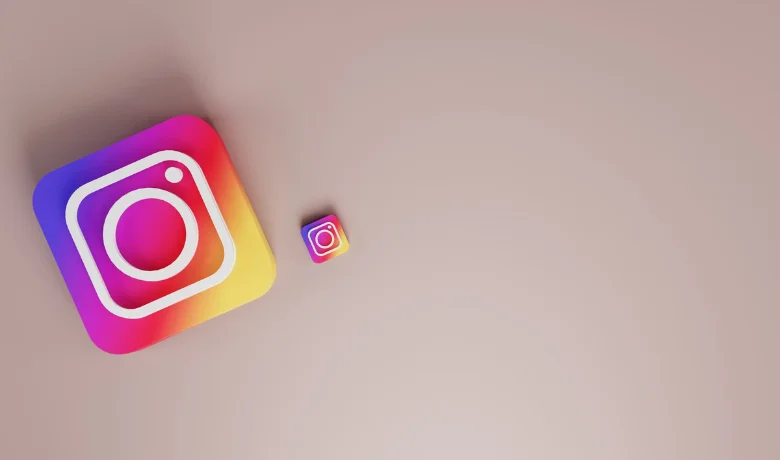
When you choose to temporarily deactivate Instagram, some immediate changes occur in relation to the visibility and interactivity of your profile. Firstly, your profile will no longer be visible to other users, becoming invisible on the social network. This means that your followers will no longer be able to access your content, and your name will not appear in user searches.
However, it's important to note that your information, photos and likes are preserved during this period. What's more, by temporarily deactivating your account, you won't receive notifications from Instagram and your online presence will be practically non-existent. However, the platform offers you the flexibility to reactivate your account whenever you wish.
This feature allows users to enjoy a digital break without permanently losing their profile, maintaining flexibility and control over their Instagram presence.
How to reactivate my Instagram account
Reactivating your Instagram account is a straightforward process that can be completed in just a few steps. Simply log in again using the same username and password that was previously associated with your account. If you have forgotten your username, you can reactivate your account using the email address associated with your account or the phone number associated with it.
If you forget your password, you also have the option of recovering it, providing a quick and accessible reactivation experience for users. This way, by following these steps, you'll be able to return to your digital presence on Instagram with ease, while maintaining the flexibility to take temporary breaks when necessary.
Conclusion
And that was a bit about how to deactivate Instagram temporarily with the safest methods so you don't run the risk of accidentally deactivating it. And if you'd like to keep your apps hidden, read on. How to hide apps on your phone.