Did you know that there are easier ways to put music in WhatsApp statuses? In recent years, social networks have become the main stage for sharing moments, expressing feelings and maintaining connections with friends and family. And among all the platforms, WhatsApp stands out as one of the most popular for exchanging messages and daily updates.
However, for those looking to add an extra touch of creativity to their posts, the question arises: how do you add music to WhatsApp statuses? WhatsApp status is a versatile tool for sharing images, videos and short texts, but curiously it doesn't offer a native option for adding music directly. However, as they say, where there's a will, there's a way.
In this article, we'll explore some clever solutions that allow you to add your favorite songs to your status, making your posts more engaging and interactive. So, if you're a music enthusiast who wants to add a personal touch to your WhatsApp updates, read on.
How to add music to your WhatsApp Status
In this article, we'll teach you how to overcome this limitation of the app so that you can create statuses that reflect your musical personality in a unique and engaging way, showing you the best apps that teach you how to put music in WhatsApp statuses.
Status Saver
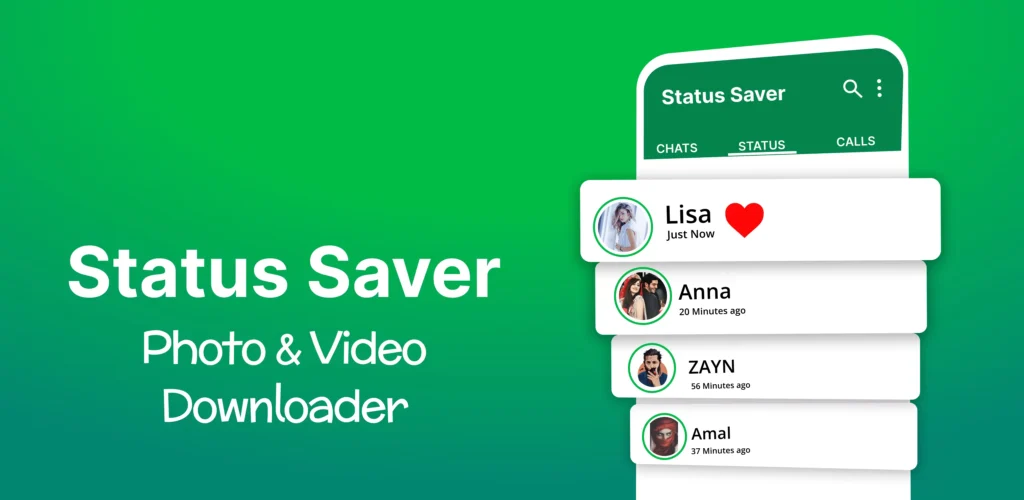
Status Saver is a useful tool for making your WhatsApp statuses more captivating with music. You can download it from the download buttons below. Here's a step-by-step guide on how to add music to your WhatsApp status.
Status Saver installation: Start by installing the Status Saver app on your device. This app is free and available in both the Apple Store and Google Play. Once installed, open the Status Saver app. There, you'll find a simple interface with the stories of your WhatsApp contacts.
Status display: Scroll down the list of stories and choose a contact's status that contains an image or video that you would like to use as the basis for your own music status. When you find the status you want, tap the download icon or the "Save" option. This will download the image or video to your media gallery.
Creating your Status with Music in Status Sever:
Tap on the "Status" option at the top of the WhatsApp home screen. Then click on "My Status" to create a new status. Choose the image or video you previously saved using Status Saver. Tap on the "music" icon usually located in the top right-hand corner of the screen (the position may vary depending on the version of WhatsApp).
Select the song you want to add to your status. You can choose a song from your library or explore songs available on the platform. Adjust the part of the song you want to use and set the desired duration. Tap "Done" or "Add" (the exact text may vary) to insert the song into your status. Finish the process by tapping "Send".
Status Saver simplifies the process of adding music to your WhatsApp statuses, allowing you to share more engaging and creative moments with your contact list. Give this app a try and surprise your friends with your personalized, music-filled statuses!
StoryBeat
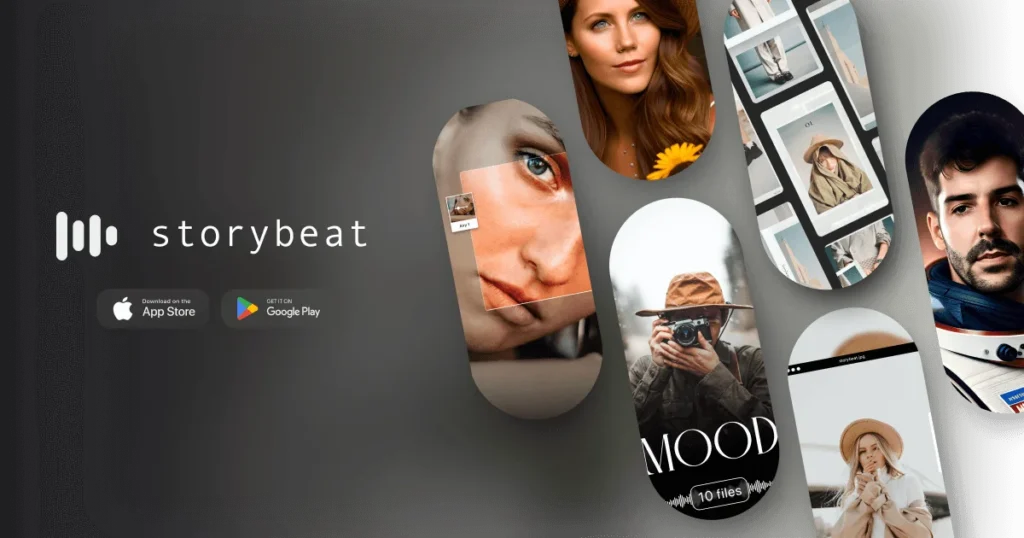
StoryBeat is a versatile tool that lets you add fun music to your WhatsApp statuses, making your updates more attractive and personal. To learn how to use StoryBeat, follow this simple step-by-step guide on how to add music to your WhatsApp status:
StoryBeat installation: First, visit your device's app store (Google Play Store for Android or App Store for iOS). Search for "StoryBeat" and download the free app. Download buttons will be available below:
Then choose the song: Open StoryBeat after installation and you'll be greeted with a home screen. Tap on the "Choose Music" or "Add Music" option, depending on the application's interface. Browse the library of songs available in StoryBeat or import your own songs from your device.
Once you've chosen the song, you can select the specific excerpt you want to use in your WhatsApp status. This is great for creating a personalized ringtone. Use StoryBeat's editing tools to adjust the beginning and end of your chosen snippet.
Select the Song Excerpt:
Choose the image or video. Now you need to select the image or video you want to use as the background for your status. Tap on the "Choose Image" or "Choose Video" option and select the desired file from your gallery.
With the music and image/video selected, it's time to combine them. Position the piece of music over the image/video, adjusting it as necessary. StoryBeat also offers additional editing options, such as adding text, stickers and special effects to your creation. Customize your status the way you want.
Finally, save and share with your friends:

Once you've finished editing, tap on the "Save" or "Export" option to create your personalized status with music. Now you can share it directly on WhatsApp. Simply select the "Share on WhatsApp" option and choose the contacts or groups you want to share the status with.
That's it! You've successfully added music to your WhatsApp status using the StoryBeat app. This process is quick and simple, allowing you to create creative updates that are sure to captivate your friends and contacts. Experiment with different songs and images to create unique and memorable statuses.
And these are some of the best apps that teach you how to put music in your WhatsApp status. Now choose the one that best suits your profile and follow the instructions. Read also How to Download Instagram Videos!






