Here are the main ways to get rid of WhatsApp online. In the digitalized world we live in, privacy has become a precious commodity. And in the context of instant messaging, such as WhatsApp, the exposure of online status can raise significant questions about users' security and peace of mind.
Imagine, for a moment, how your daily life can be impacted by this small window of availability. A charge from an unwanted contact, the pressure to respond instantly to messages, or even the possibility of personal conflicts for not answering a conversation immediately. Privacy, in these cases, becomes a necessity, not just a luxury.
Fortunately, the good news is that it is possible to preserve your privacy in the WhatsApp without having to turn off your Wi-Fi, mobile connection or resort to complicated third-party applications. In this article, we'll explore how to take WhatsApp online simply and effectively, allowing you to choose when and with whom you want to share your availability, without compromising your connection.
How to remove Online from Whatsapp
Find out about the most effective ways to take WhatsApp online, covering both the mobile app and the web version. You'll have all the information you need to adjust your settings and enjoy greater privacy.
How to remove WhatsApp online from your phone
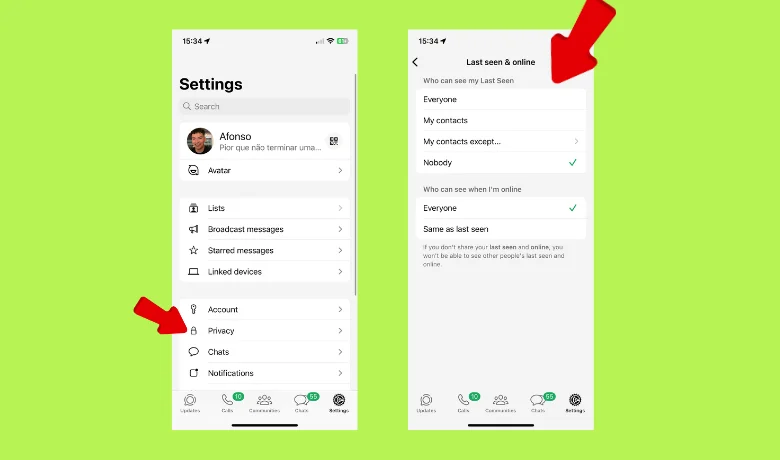
Step 1: Open WhatsApp: First, open the WhatsApp application on your cell phone. Make sure you are logged in to the account you want to adjust the online status setting for. Then, "Go to Settings": Tap on the three vertical dots icon in the top right-hand corner of the screen. This will open a drop-down menu of options. Select "Settings" from the menu.
2: Log in to your account: Within Settings, you will see several options. Tap on "Account" to access the settings related to your WhatsApp account. Under "Privacy: You will now be in the Account Settings section. Scroll down until you find the "Privacy" option and tap on it.
3: Last seen configuration: Within the Privacy settings, you'll see various options relating to your visibility on WhatsApp. One of them is "Last seen". Tap on this option. Choose the "Nobody" option: You will see three options: "Everyone", "My contacts" and "Nobody". Select the "Nobody" option. This will prevent others from seeing when you were last online.
4: Confirm the changes: After selecting "Nobody", the settings will be saved automatically. You can exit WhatsApp Settings. From this point on, your online status will be hidden and other users will not be able to see when you were last online.
Remember that by activating this setting, you won't be able to see other people's online status either.
How to take WhatsApp Web offline
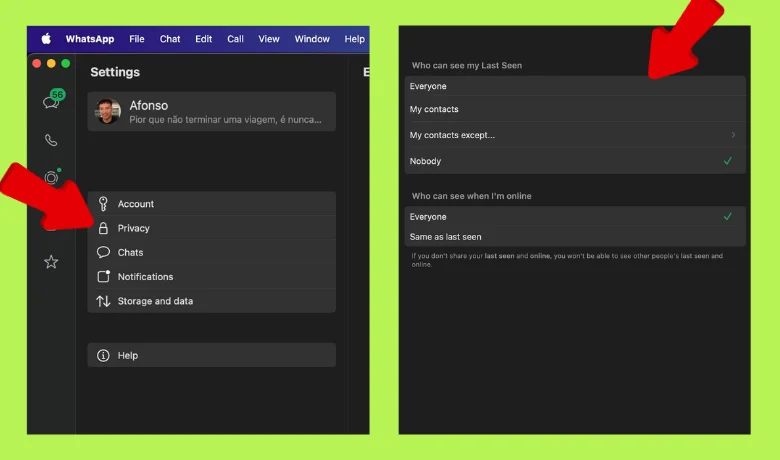
Here's a step-by-step guide on how not to appear online on WhatsApp Web:
Step 1: Go to WhatsApp Web: Open your web browser and go to the official WhatsApp Web site at web.whatsapp.com. You will be directed to a page with a QR code. Make sure your smartphone with WhatsApp is nearby.
2: Connect your smartphone to WhatsApp Web: Open the WhatsApp app on your phone. Tap the three-dot icon in the top right corner (or in the app settings). Select “WhatsApp Web” or “WhatsApp Web/Desktop” (depending on the app version). Point your phone’s camera at the QR code displayed on the WhatsApp Web page to scan it.
3: Go to Privacy Settings: Now that you're connected to WhatsApp Web, click on the three-dot icon in the top left corner of the chat window. In "Configure Privacy Status" In the drop-down menu, click on "Settings". Under "Settings", select "Account" and then "Privacy".
4: Hide your Online Status: In the "Who can see your status?" section, click on the "Nobody" option. This will prevent others from seeing when you are online. If you want even more privacy, you can adjust other privacy settings in this section, such as who can see your profile picture and last time online information.
5: Save the settings: After making the necessary changes, click "Save" to confirm the privacy settings. You have now successfully removed your online status from WhatsApp Web. Your online presence will no longer be visible to others while you are using the Web version of WhatsApp.
How to get a visa via WhatsApp
It's important to note that by doing this, you'll also lose the ability to see other people's "Last Seen". Let's go:
Step 1: Go to Settings: In the WhatsApp application, tap the three vertical dots icon in the top right corner of the screen to open the settings menu. Next, go to your Account: In the settings menu, select the "Account" option.
2: Adjust the Privacy Settings: Here you will find the "Privacy" section. Tap on this option to access the settings relating to your privacy on WhatsApp.
3: Configure "Last Seen": Within the privacy settings, you will see the option "Last seen". Tap on this option. Next, Choose the desired option: You'll have three options: "Everyone", "My contacts" and "No one". Everyone: This means that anyone on WhatsApp can see the last time you were active.
- My contactsOnly contacts in your contact list can see your latest activity.
- No one: No one will be able to see when you were last online.
Choose the option that best suits your privacy needs. If you want to disable "Last seen" completely, select "Nobody".
4: Confirm the changes: After selecting your preference, WhatsApp will ask you to confirm the change. Tap "OK" or "Confirm" to apply the settings. Done! Now you control who can and can't see your latest WhatsApp activity.
And these were some of the tips on how to take WhatsApp online, follow the steps and protect your privacy. See also tips on How to put music in your WhatsApp status and boost your publications.






