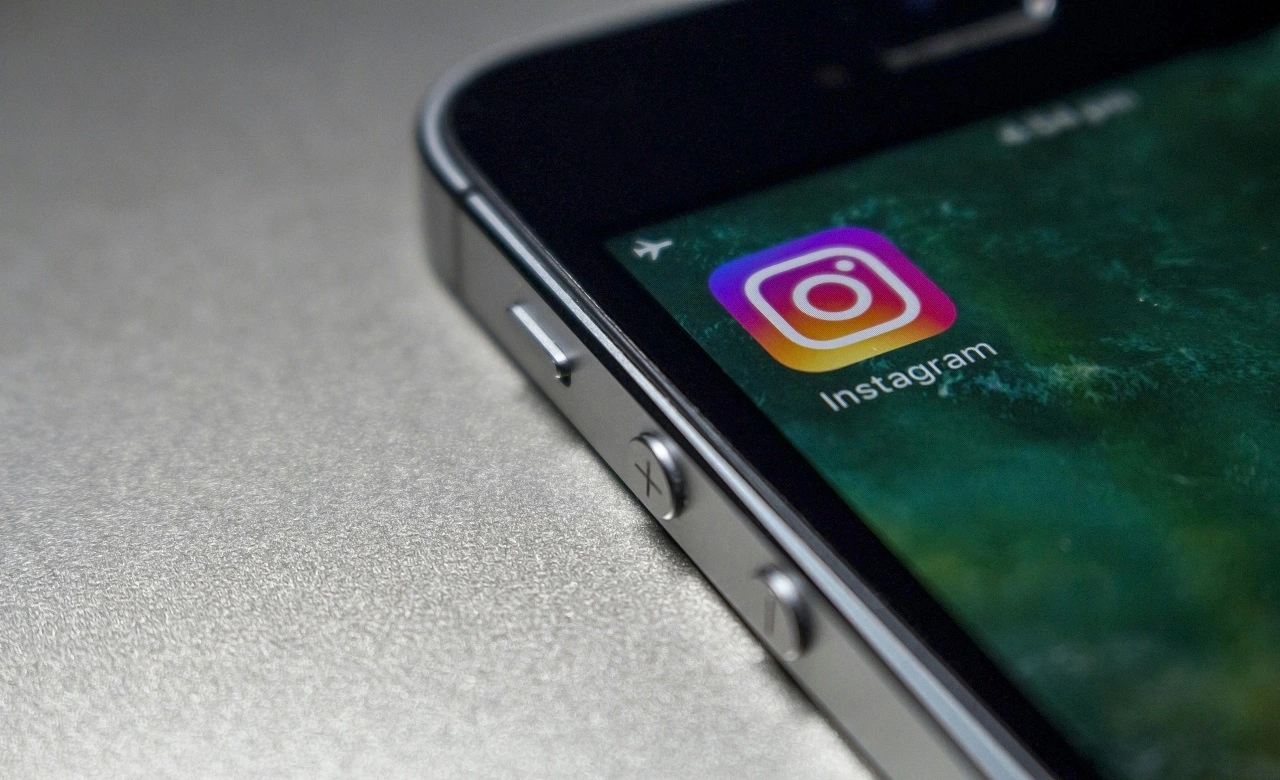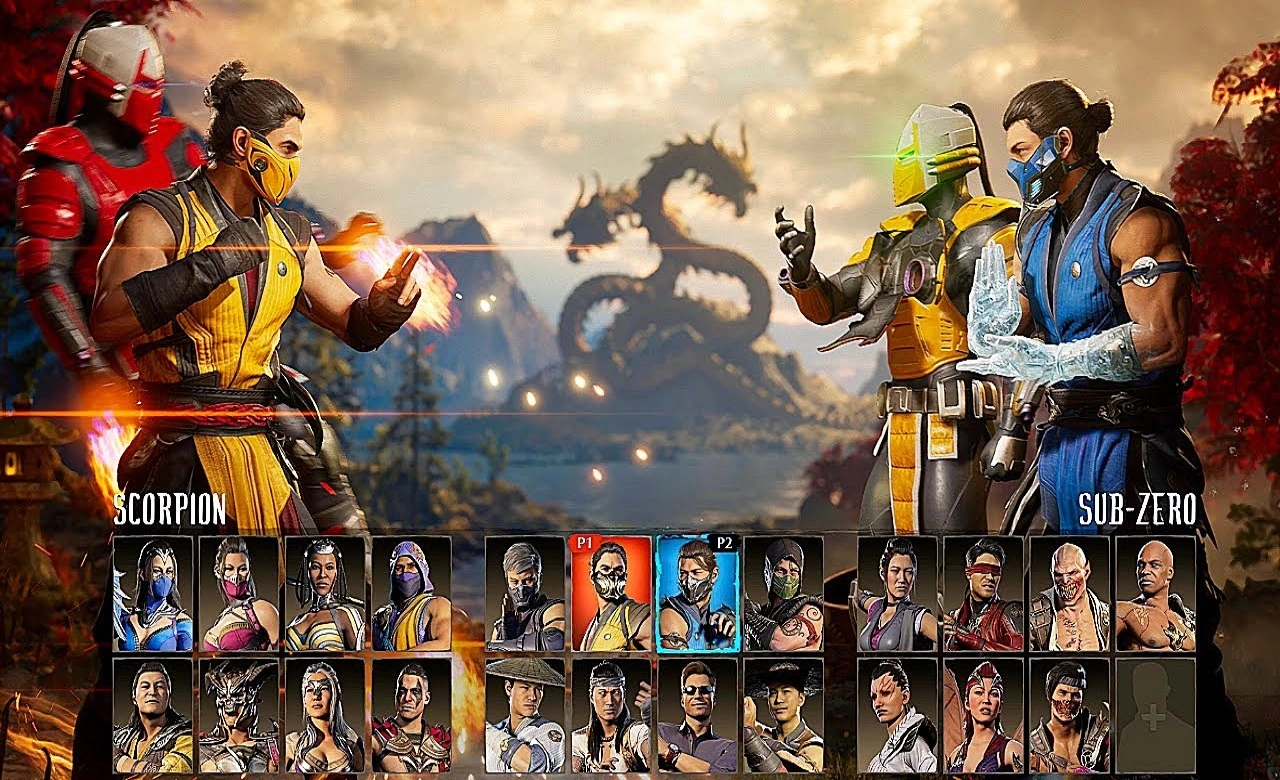In an increasingly digital world, the importance of knowing how to unlock a cell phone with a password has become fundamental. After all, how many times have you found yourself in a situation where your mind has played tricks on you and you simply can't remember your device's PIN or password? Nowadays, with the proliferation of applications that require passwords and access codes, it's common for this to happen.
In this article, we're going to cover the step-by-step process for unlocking your cell phone, whether it's an Android or an iPhone, when you find yourself in this delicate situation. We'll explore how to unlock your phone with a PIN, pattern and even using Face ID technology.
If you're worried that you've been through this recently, rest assured that we're about to share all the information you need to regain access to your device. So, without further ado, let's take a look at the step-by-step instructions and regain control of your cell phone!
How to unlock a cell phone with a password
Although we're using the Android system as a basis, it's important to note that the names and exact locations of the options may vary slightly depending on the manufacturer and model of your device. However, the general principles are universal. Below, we present three methods of how to unlock an Android phone with a password: using the standard password, PIN and facial recognition.
1. Default password:
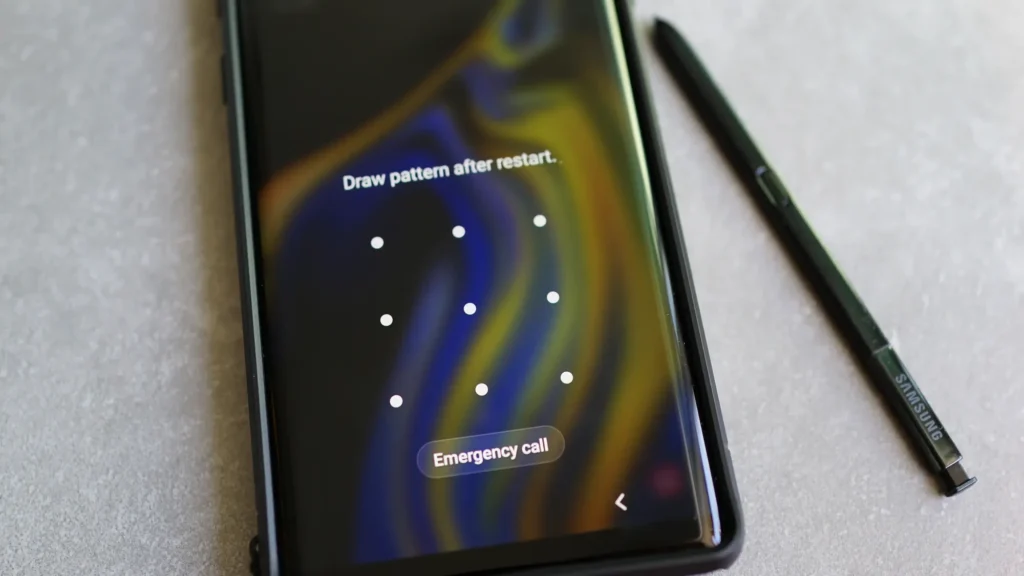
The most common method for protecting your Android phone is to set a default password, also known as a design pattern. However, if you've forgotten your phone's password, don't worry, there's a procedure that can help you regain access to your device. Here's a detailed step-by-step guide on how to unlock your phone with a password:
Incorrect Attempts: On your phone's lock screen, start by entering the default password that you think is correct. If you make a mistake, the device will record this incorrect attempt.
Forgot Password" or "Forgot Pattern" option: After a few incorrect attempts, the phone will detect that you may be having trouble remembering the password. At this point, it will display an option on the screen, usually called "Forgot password" or "Forgot pattern". Tap on this option.
Recovery Assistant: Tapping on the "Forgot password" or similar option will take you to a password recovery wizard.
Identity confirmation: At this point, the phone may ask you to enter your Google credentials, such as the e-mail address and password associated with the Google account linked to the device. This is necessary to verify your identity.
Resetting the Default Password: After successful verification, the wizard will allow you to reset your phone's default password or design pattern. Choose a new password that you can easily remember, but which still maintains the security of your device.
Mobile access: With the new password set, you can access your Android phone again. Make sure you remember this password or write it down in a safe place.
2. How to unlock a cell phone with a PIN:
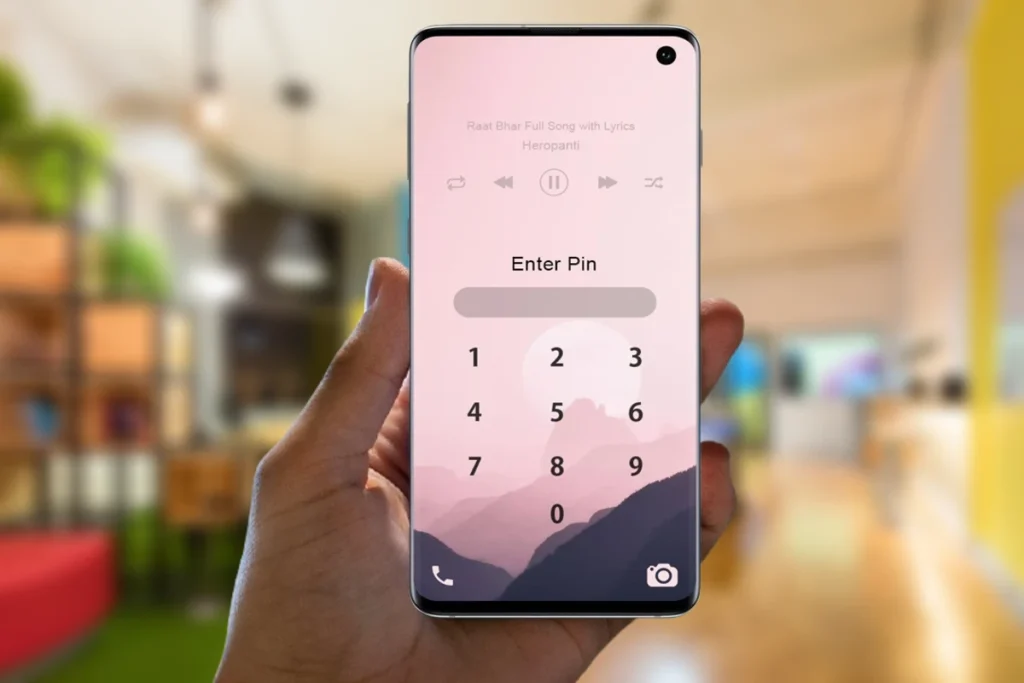
If you use a 4- or 6-digit PIN to protect your Android phone and for some reason you've forgotten this code, don't panic. We'll guide you through the process of how to unlock your phone with a password:
Unblocking attempt: On the lock screen, try entering the PIN you think is correct. If you're not sure, try some of the variations you usually use. After a few unsuccessful attempts, the system will recognize that you are having trouble remembering the password and will offer you the option "Forgot PIN" or something similar. Tap on this option to continue.
Identity confirmation: The system will ask you to enter your password for the Google account associated with the device. This is a crucial step in verifying the authenticity of the user and ensuring that no one is trying to access your phone improperly.
Reset the PIN: After successful verification, you will have the opportunity to reset your Android phone's PIN. Choose a new code that is easy for you to remember but difficult for other people to guess. Make sure the new PIN is strong in security.
Unlocking the device: Now, with the new PIN set, you can use this combination to unlock your Android phone. Remember to write down or memorize this PIN securely to avoid future problems.
3. Facial recognition (Face ID):
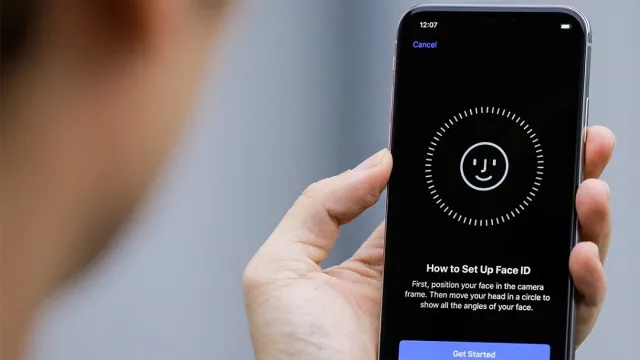
If you use facial recognition to unlock your Android device, follow the steps below to regain access:
When you try to unlock the phone by looking at the screen and it is not recognized, the device will usually display the "Forgot face" option or something similar. Tap on this option. You may then be asked to enter your password or alternative PIN as a security measure. This is necessary to ensure that you are the rightful owner of the device.
If you successfully enter your password or PIN, the system will allow you to reconfigure facial recognition. It's important to remember that facial recognition is an advanced technology that uses sensors and cameras to map your face. For best results:
Make sure you are in a well-lit environment, as a lack of adequate light can make detection difficult. Position the phone at eye level and keep your face visible on the screen. This process will ensure that the system accurately captures your face and improves the effectiveness of facial recognition for future unlocks.
Bonus tips: Preventing future blockages
Here are some tips that can help prevent this type of uncomfortable situation:
1. Password ManagerUse a reliable password manager to store all your passwords securely. These tools encrypt your information and allow you to generate strong, unique passwords for each account. That way, you won't have to remember all your passwords, just the one from the manager.
2. Secure notepad: Avoid writing down passwords on pieces of paper or on your device's notepad. If you decide to use the notepad, make sure it is protected by a password or authentication biometric to prevent unauthorized access.
And these were some tips on how to unlock a cell phone with a password, and if you've forgotten your cell phone password, just follow this step-by-step guide. Read also How To Recover Gmail Password.