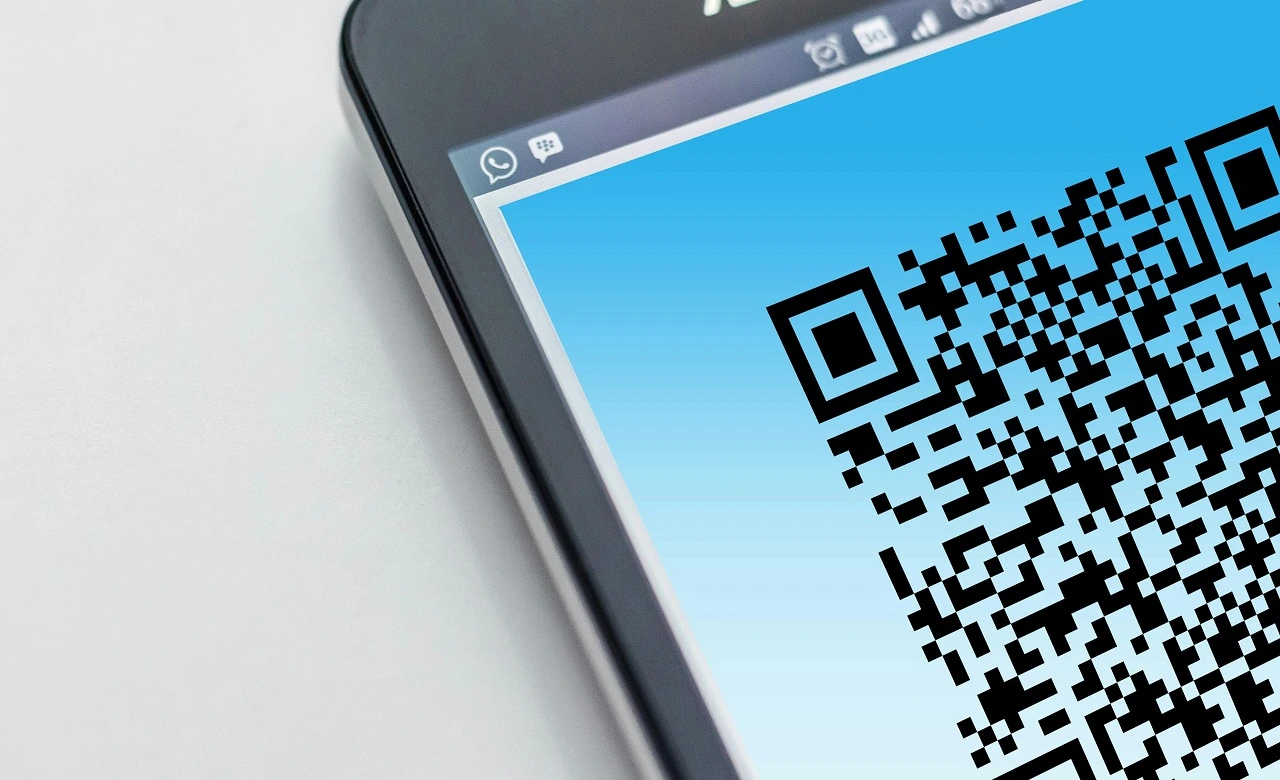Nowadays, it is very common to find QR codes present not only on the internet but also in supermarkets, shopping malls, television programs, etc. The popularization of this tool has created the need for us to have a tool to scan a QR code with us at all times, whether to make payments or share information.
In today's article, we'll show you how you, an iPhone or Android user, can scan a QR code using your device's native camera if it's a newer model. If you have an older device, don't worry, we'll give you options for apps in the Apple Store and Play Store so you can read QR codes. So, let's get to the step-by-step guide!
How to Scan a QR Code on Android

If you have a recent Android device, post 2020, it is likely that your phone has a native QR code reader. If this is your case, scanning a QR code is simple. First, open your device's camera and point it at the QR code, avoiding being too far away or too close to the square.
Your phone will then automatically read the code and the link will appear on your screen along with a button that says “Show Options”. By selecting this button, you can now access the content through the link associated with the QR code.
How to Scan a QR Code on iPhone

Since the IOS 11 All Apple devices can scan a QR code directly with the device's native camera. To read it, open your phone's camera, point it at the QR code and wait for the device to recognize the code.
Then, select the yellow button that will appear just below the code on your camera. This will take you directly to the page associated with the QR code. Remember: just as you need to be careful before clicking on any link you receive or see on the internet, the same is recommended for QR codes.
How to Read a QR Code on a Cell Phone Using an App
If your iPhone is not running iOS 11 or later and your Android is older, you will need an app to scan a QR code. The best app to do this is, without a doubt, QR & Barcode Reader. The app is so complete that it is a good option even for those who have a device with a native QR code reader.
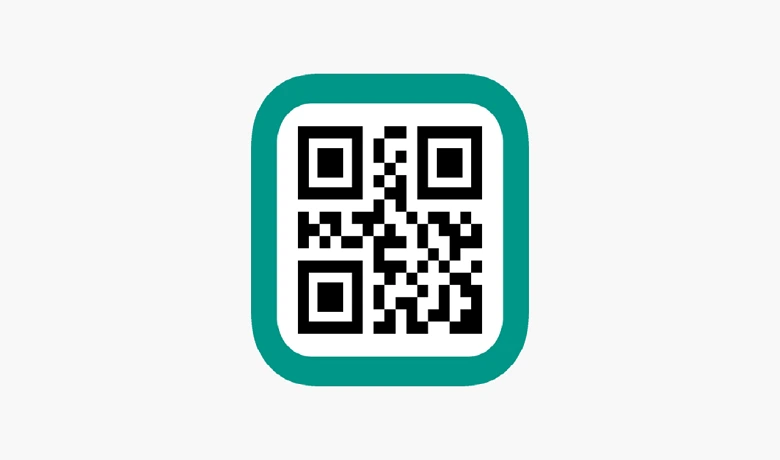
In addition to reading the code, the app also allows you to create your own QR codes quickly and easily. In addition, it keeps a history of all the links you have accessed using it and allows you to export this history in text format to wherever you want!
Conclusion
So, did you understand how to scan a QR code using your Android and/or IOS device? For what purpose do you want to be able to read QR codes with your cell phone? Tell us here in the comments! Want to know more about applications? Then take a look at our article on How to Download Videos from Pinterest Easily. Now, if you still don't understand how to scan a QR code, watch the video below.
Is it possible to scan a QR Code using the computer's camera?
Yes, the computer's camera app can read QR codes, you just need to open the app on your computer and point the QR code you want to read to the camera.
How can I enable my camera on Android or iPhone to read QR Codes?
iPhone cameras already come with the QR code reader enabled, however, this is not the case with all Android devices. If it is disabled on yours, go to your phone's camera app and select settings, then enable the option to read QR codes.