Instagram's view-once feature is perfect for those who want to securely share temporary photos and videos without leaving a trace in the chat. Whether you're sending sensitive content or just an image that doesn't need to be saved, this feature ensures greater privacy and control.
In this comprehensive guide, you'll learn how to send a single-view photo on Instagram with a simple step-by-step guide, plus additional tips on the feature in different versions of the app. Let's go!
How to send a single view photo on Instagram
The first step is to open the Instagram app on your phone (Android or iPhone) and access DMs (direct messages) by tapping the airplane or speech bubble icon in the top right corner of the screen. Then, choose the chat with the person you want to send the image to. Once the conversation is open, tap the camera icon at the bottom of the screen to open the capture function.
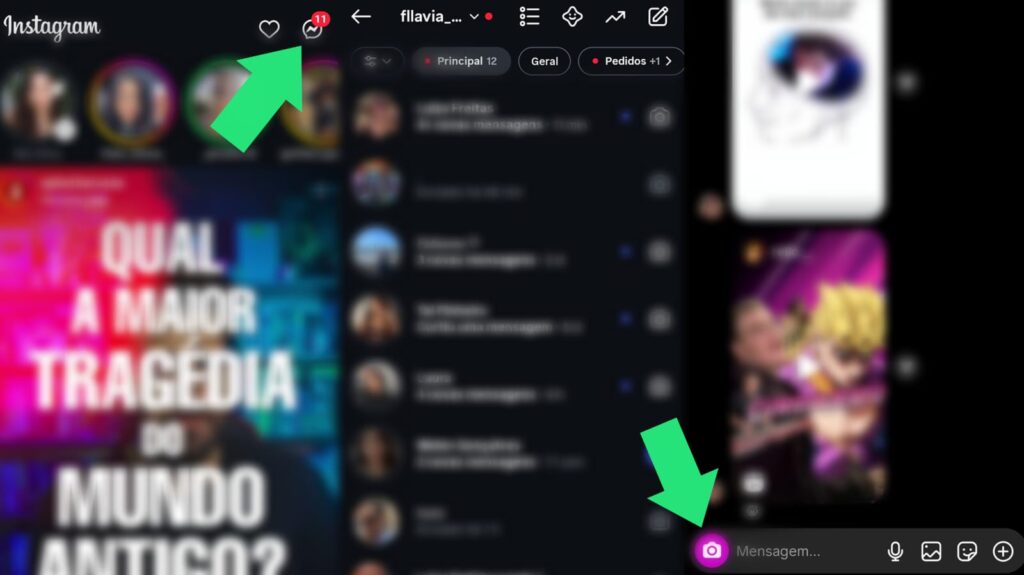
Now just take the photo or choose an image from your phone's gallery by swiping up. After selecting or capturing the photo, you'll see three sending options at the bottom of the screen: "View once," "Allow replay," and "Keep in conversation." Tap "View once" until it highlights, then tap "Send." That's it! The media will be sent with a bomb icon, indicating that it can only be viewed once.
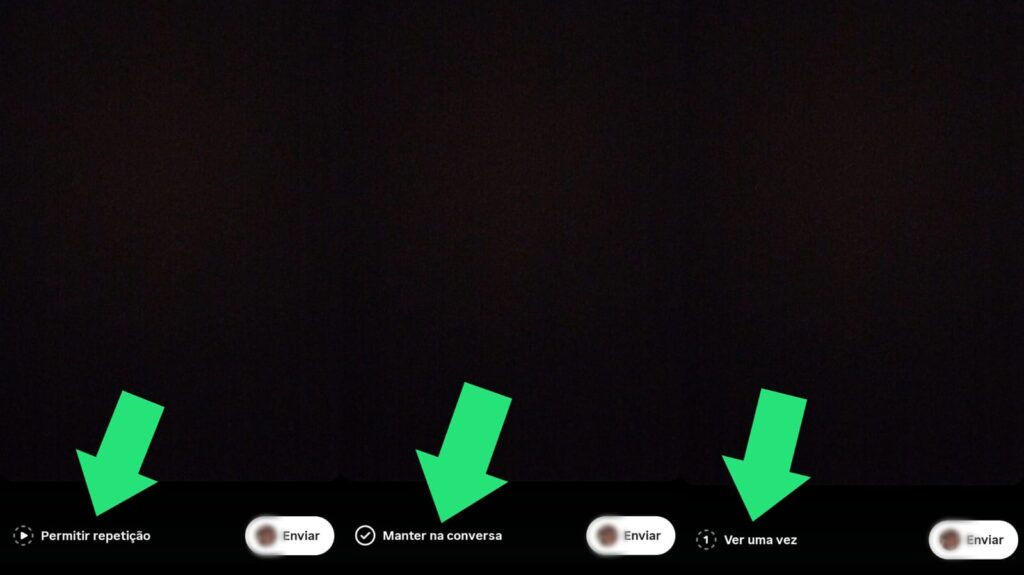
How to use the view once feature on Instagram Lite?
Instagram Lite, the lighter version of the app, is ideal for devices with low memory, but has limited features. Unfortunately, it's not yet possible to send a view-once photo on Instagram Lite. What you can do is view self-destructing content uploaded by other users as normal.
(I couldn't find any images, could you search and add them for me?)
In other words, if you use Instagram Lite, it's recommended to temporarily switch to the platform's full app if you want to use the single view feature. Simply download the standard app from the Play Store or App Store and follow the same steps mentioned above.
How do I upload single view photos using Instagram from my PC?
On the web version of Instagram (via a browser on a PC), sending self-destructing photos is not yet available. Even if you access your DMs, you won't be able to send a view-once photo on Instagram from your computer. The platform limits this type of feature to the mobile app.
(I couldn't find any images, could you search and add them for me?)
On the other hand, you can receive and view this type of media normally. The difference is that, when viewing on a PC, the sender won't be notified if you take a screenshot, which could compromise the security of the shared information. Therefore, it's important to be careful when using the web version.
Tips for Using Single View Photo Safely
Instagram's view-once feature is secure, but a few extra precautions can help further protect your privacy. First, avoid sending this type of content to people you don't trust. Even though the app prevents screenshots, there are external ways to bypass this, such as using another phone to record the screen.
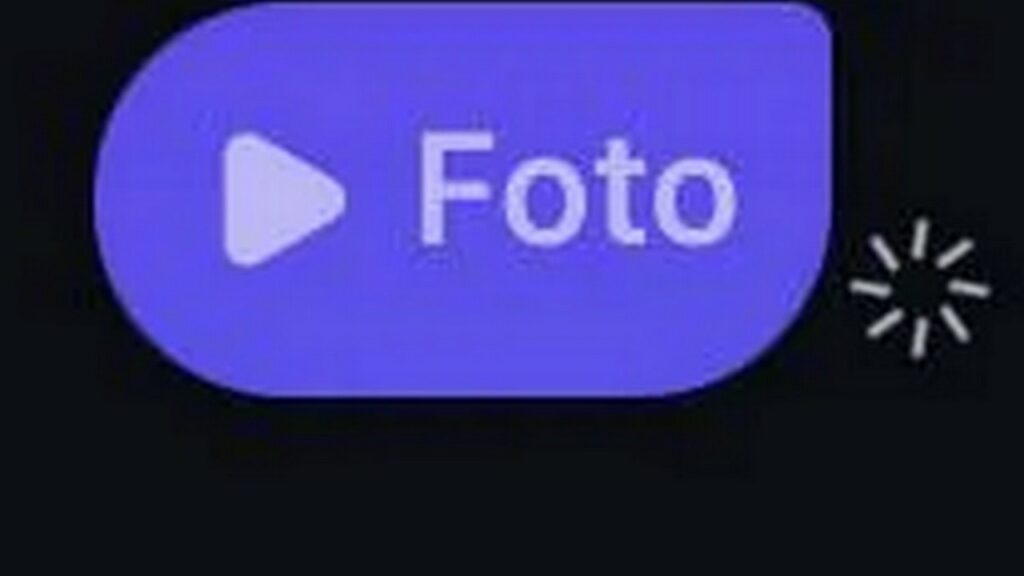
Also, pay attention to notifications: if someone tries to take a screenshot, the Instagram will notify you with an icon next to the message. And remember: once viewed, the image is gone forever; there's no way to recover it, not even through your account backup. Therefore, only send content that doesn't really need to be saved or accessible later.
If you've made it this far, you already know exactly how to send a single-view photo on Instagram, as well as the limitations of the Lite version, PC usage, and good security practices. Now that you've mastered the feature, why not learn more? what is the best video calling app?





