Google Chrome is more than just a tool for browsing the web. It’s packed with amazing features that can change the way you use the web. This article will show you seven of those features, like converting pages to PDF and editing text in real time. We’ll also explore how to use Google Lens for advanced searches.
Many Google apps, like Chrome, have tricks and features that few people know about. We’ll show you 7 of these unusual uses for Google Chrome. They’ll make your online experience much richer.
Read also: How to Recover Gmail Password
Save Pages as PDF
One of the chrome secret features One of the most practical things is the ability to save web pages as PDFs. This is quick and convenient. It's perfect for saving important content or sharing it offline.
- Open Google Chrome and go to the page you want save as PDF. Press Ctrl + P (or Cmd + P on Mac) to the Print window. Choose “Save as PDF” from the menu and click “Save.”
- For iOS, Google Chrome is not the best option for PDFs. Safari works better.
- Customize Google Chrome with extensions that help you create PDFs, like “PDF Mage.”
This way, you save time and increase productivity by save as PDF important information.
Real-Time Text Editing

This Google Chrome feature is one of the chrome special tips that many people don't know about. It helps a lot in everyday life. To use it, just access the Chrome development console (F12), choose the element and edit it.
Google Workspace also offers collaborative editing. Multiple people can work on the same document at the same time. This makes communication and meeting planning much easier.
There are extensions that further enhance these features. For example, Annotate lets you edit Microsoft Word and PDF documents. Word Counter helps you count characters, words, and paragraphs, as well as calculate reading time.
These features and extensions make Google Chrome an essential tool. They greatly help in increasing productivity and efficiency at work.
Multimodal Search with Google Lens
A Google Lens multimodal search in Chrome is amazing. It allows you to search with images and text together. This helps a lot in translating texts, identifying products and understanding images.
With the chrome secret features, Google Lens gets even stronger. In “Search On 2021“Google Lens has received new updates. It now uses artificial intelligence to search deeper and more accurately.
Google Lens is changing Chrome in a big way. Now, you can select images, videos or text on the web to search without leaving the site. This is part of the chrome tricks that make searching easier and faster.
Read also: Top 10 Customer Support Apps
A Google Lens multimodal search and the chrome secret features create a unique search experience. It combines the power of visual recognition with the practicality of text searches.
When you type “askew” your page becomes crooked
Among the chrome secrets, one of the most fun is the effect generated when typing “askew” in the search bar. The page displayed becomes slightly crooked. This playfully shows how little easter eggs are scattered throughout the browser.
This is just one of many creative google chrome tricks that make browsing more interesting. Discovering these hidden features, like the “askew” command, enhances the Chrome user experience. This makes it more engaging and educational.
The fun doesn't stop there. Unusual uses of Google Chrome, also known as google chrome hacks These include solitaire, fun facts, and coin flip. All accessible through simple commands in the search bar. These elements set Google Chrome apart as a browser that goes beyond simple browsing.
Here is the table with the commands in English and the descriptions in Portuguese:
| Commands | Description |
|---|---|
| Bletchley Park | When you search for “Bletchley Park,” Google reveals historical information about the central location of British codebreakers in World War II. |
| Conway's Game of Life | When searching for “Conway's Game of Life”, small blue boxes move and form different patterns, simulating a cellular automaton. |
| Atari Breakout | Search for “Atari Breakout” in Images and play a version of the classic game, where you destroy images by controlling a paddle. |
| Flip a Coin | When you search for “flip a coin,” Google generates an animation of a coin being flipped, useful for quick decisions. |
| Fun Facts | Search for “fun facts” to learn something new about the human body or the world. |
| I'm Feeling Curious | Search for “I'm feeling curious” and Google will show you a random question with an answer. |
| Solitaire | Search for “solitaire” to play the classic card game Patient directly on Google. |
| Tic Tac Toe | Search for “tic tac toe” or “terni lapilli” and play a game against the computer or another player. |
| Spinner & Fidget Spinner | Search for “spinner” to see a spinning wheel with numbers from 2 to 20, or “fidget spinner” to play with a virtual spinner. |
| Play Dreidel | By searching for “play dreidel,” you can play a virtual version of this traditional Jewish game. |
Reopen Closed Tabs
Google Chrome has a handy feature for reopening closed tabs. This is very useful when you accidentally close a tab. This way, you can recover the session without losing what you were doing. You can reopen Chrome tabs in several ways. One way is to use the browser history. Another way is to install specific extensions.
There are extensions that help you recover closed tabs. “Reopen Closed Tab” has a 4.2 out of 5 rating with 12 reviews. “Session Buddy” is free and helps you record sessions, which is more secure than Chrome’s session manager.
Another extension, “SimpleUndoRecents,” has a rating of 4.7 out of 5 with 110 reviews. By following these tips, you’ll get more out of Google Chrome. Your browsing sessions will be easier and more efficient to restore.
- Access your browser history to recover closed tabs.
- Use the command “Ctrl+Shift+T” to quickly restore closed tabs.
- Install extensions like “Reopen Closed Tab” or “Session Buddy” for more effective management.
Reading Tab
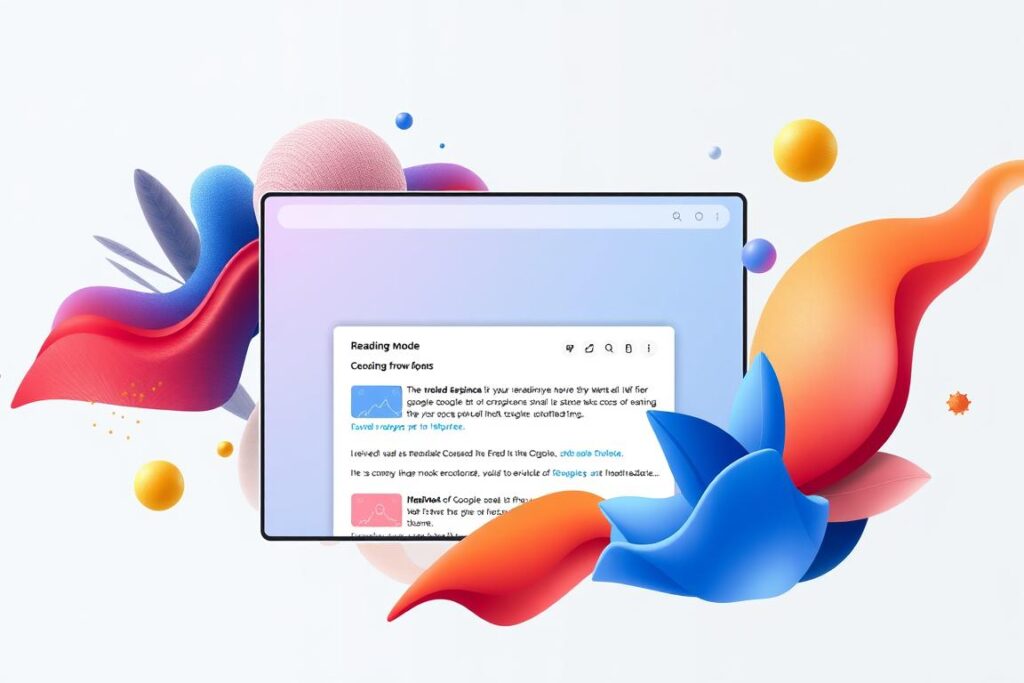
A Chrome reading tab is one of the secret chrome features. It allows you to read without distractions, removing videos and advertisements from the way. This way, you can focus on the main text, as if you were reading a PDF.
A great advantage of Chrome reading tab is that you can add as many pages. You can save as many articles as you want. To access on multiple devices, it is essential to be logged in to the same Google account.
Another plus is that you can read offline. This is very practical. To delete pages from the list, just click the “X” icon on your PC or tap “Edit” and “Remove” on your mobile. The reading tab also improves Chrome’s performance. Keeping too many tabs open can consume a lot of resources.
This can affect RAM and browser performance. Therefore, it is recommended to use the reading tab. It helps organize your readings and improve Chrome's performance. These are just some of the unusual uses of Google Chrome that can make your day-to-day life easier.
Integrated Task Manager
Google Chrome has an important feature for those who want to improve their browser: chrome task manager. This tool shows you what resources each tab or extension is using in real time.
Discover the unusual uses of google chrome can greatly increase productivity. Chrome’s Task Manager lets you monitor memory and CPU usage. It also helps you find resource-hungry extensions and tabs and close them if necessary. This is very useful when Chrome is slow or freezing.
Chrome's task manager is simple and effective. You access it from the top right menu of the browser. Just click on “More Tools” and choose “Task Manager”. This tool is one of the chrome tricks more important for those who use many extensions or keep several tabs open.
- Extensions like Todoist e Trello help you organize and plan tasks in the browser.
- Focus tools such as StayFocusd e Forest, limit the use of websites, improving productivity.
- Communication extensions such as Slack e Microsoft Teams, integrate with Chrome to make collaboration easier.
For those who explore the unusual uses of google chrome, the task manager is an essential feature. It controls resource usage and keeps performance and productivity high.
Conclusion
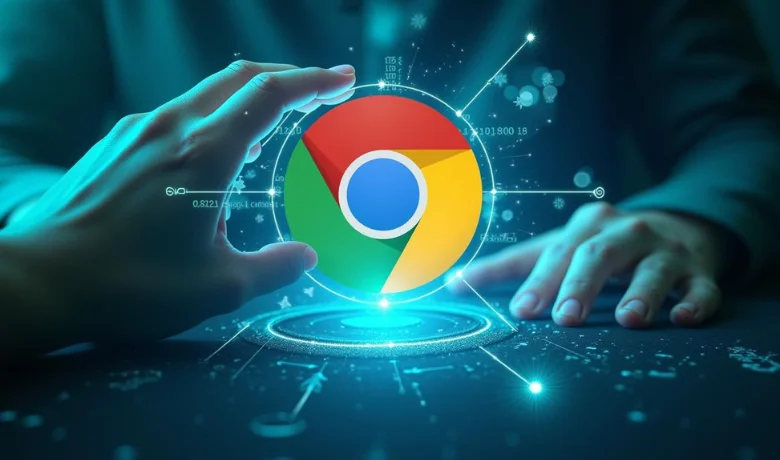
Google Chrome is chosen by 65% of users. This shows its efficiency and versatility. It is fast and has many features, such as multimodal search with Google Lens. Exploring these tricks helps to improve the online experience. Many browser secrets are ignored by many people.
Read also: Functions on your iPhone that you didn't know about
There are many unusual uses for Google Chrome, such as saving pages as PDFs. Organizing by tabs and the “askew” function are just a few of them. The reading tab is great for saving important articles. They make daily use more agile and transform the way we do our online tasks. Did you like this content? Leave a comment below!
Frequently Asked Questions:
What is multimodal search with Google Lens in Chrome?
Multimodal research with Google Lens uses images and videos for searches. It's a secret feature that many haven't discovered yet.
How can I reopen closed tabs in Chrome?
To reopen tabs, use the shortcut Ctrl+Shift+T (or Cmd+Shift+T on Mac). This is a tip to get the most out of Chrome.
How to access Chrome's built-in Task Manager?
Access Task Manager via the menu or Shift+Esc. It helps you manage and optimize Chrome.
How can I save web pages as PDF in Chrome?
To save pages as PDF, go to Print (Ctrl+P or Cmd+P). Choose "Save as PDF". It's a secret way to customize content storage.







