Although cell phones have gotten bigger in recent years, it's common to find the screen small if you want to show a video or photos to a group of people. This dissatisfaction leads people to look for ways to mirror their cell phone on their TV, but it's not always easy to do.
There are several ways to transmit your cell phone screen to your TV, but some of them only work within specific applications and have limitations. With this in mind, today we've decided to show you how to mirror your phone on your TV, both on Android devices and iPhones. We've chosen the simplest and least limiting methods for each device. Do you want to know how to see your phone's screen on your TV? Then follow the text!
How To Mirror iPhone Screen On TV
If you've ever wanted to know how to mirror your iPhone on TV, you may already know that you need a smart TV for this step-by-step process to work. It's also important to note that Apple offers two ways of mirroring your cell phone screen on your TV, the first is just for videos, while the second mirrors your entire cell phone.
How to mirror iPhone videos on TV
The first thing you need to do is connect your smart TV to the same Wi-Fi network as your cell phone, the rest of the step-by-step will not work if your iPhone is connected to your mobile network or another wireless network. Next, find the video you want to play on the TV and tap the AirPlay button.
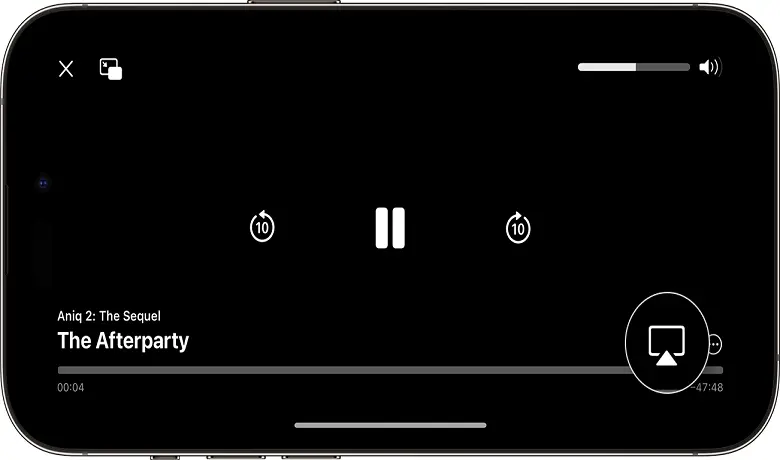
Choose the TV or any device that supports AirPlay from the list and wait for your video to play on the screen. To stop the broadcast, just click on AirPlay again and select the device on which you are streaming the video.
How to mirror the entire iPhone screen on TV
The initial step is the same, make sure that both devices are connected to the same WI-FI network. Next, swipe the screen down from the top right corner if your operating system is iOS 13 or higher, otherwise keep your finger on the bottom edge of the screen. Then tap the Screen Mirroring button.
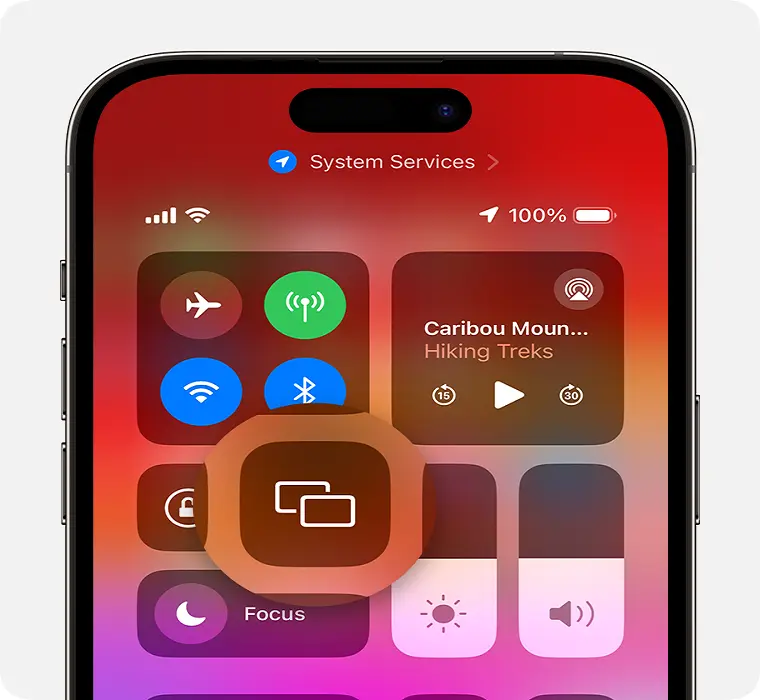
Select the TV and wait. If an access code appears on the screen, enter it on your iPhone. Your cell phone screen will now be mirrored on the TV. To finish mirroring, open the Control Center, tap Screen Mirroring and then Stop Mirroring.
How To Mirror Android Screen On TV
The first step on how to mirror your phone on your TV with an Android device is to download the application Google Home in the Play Store. After downloading the app, make sure your device and TV are connected to the same WI-FI network. Then enter the app and click on Favorites or Devices
.
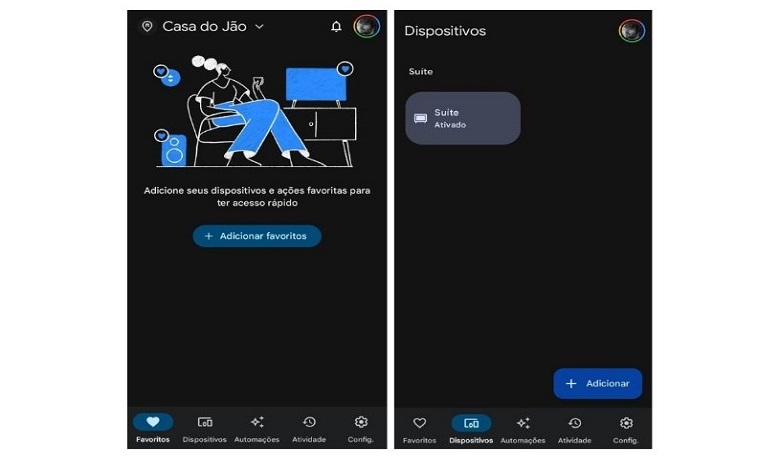
Next, press the tile of the device to which you want to transmit the screen and then tap Transmit
Cast screen. That's it, now you know how to mirror your phone on your TV with your Android device! To stop seeing your phone's screen on your TV, just follow the steps above and press Stop Streaming at the end.
Solving Common Problems

If you've ever looked up how to mirror your cell phone on your TV, you probably already know that tutorials on the internet often don't work. This can happen for a number of reasons: different application versions, stability problems on the WI-FI network and newer or older software. Below, we'll tell you how to solve some of these problems and how you can avoid them.
The first tip involves never trying to mirror your phone's screen if your device is in battery saving mode. When you activate this mode, the system gives up several features that are considered less important in order to focus on stretching the phone's battery as much as possible. In the process, it may not allow screen mirroring, as this will use up a considerable amount of your battery.
Another common problem involves tutorials on how to mirror your cell phone on your TV. It's possible, and quite common, that when you find a step-by-step online, you follow exactly what the author has instructed but end up somewhere else. This happens because applications and operating systems are always having their interfaces modified, which ends up making some tutorials obsolete. To avoid wasting your time on videos or articles like this, look for Apple websites if you use an iPhone, or Google if your phone is Android, where the step-by-step will always be up to date with the latest interfaces for your programs.
Conclusion
So, were you able to transmit your device's screen to the TV? Which method did you find easiest to mirror your phone on your TV? Let us know in the comments! Want to know more about apps and technology? Then take a look at our article on the best 3D wallpaper apps in 2024. Now, if you want to know more about how to mirror your cell phone on TV, watch this video below.
Frequently Asked Questions
Is it possible to mirror a cell phone screen on a TV that doesn't have a smart function?
If your TV isn't smart, you'll need to buy a device that enables this function. Chromecast, Fire Stick, Roku Express, Mi Stick and others are devices that do just that. You can use them to mirror your cell phone screen by following the tutorials above without any problems.
How do I know if my cell phone is compatible with screen mirroring on TV?
Always make sure your device is as up-to-date as possible, regardless of whether it's Android or iPhone. This will prevent your phone from being incompatible with the latest screen mirroring functions.





